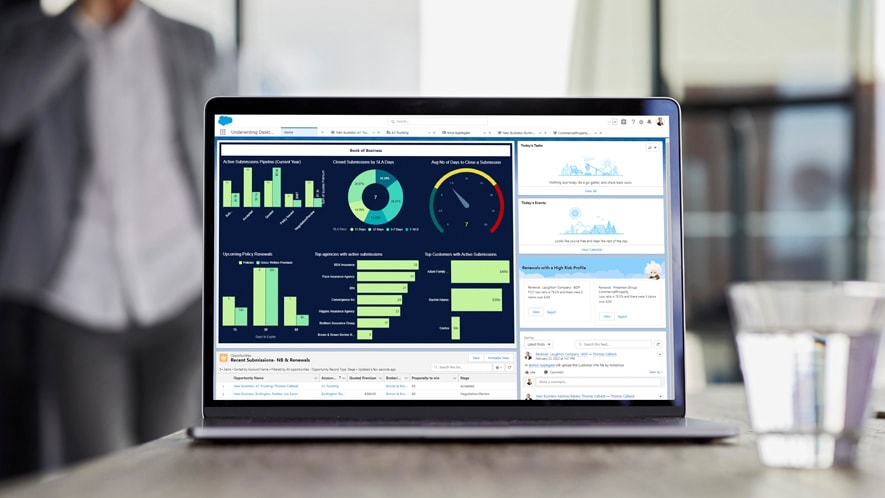Picking the best email marketing service provider for your needs can determine the success or failure of your campaigns.
So let’s look at two: GetResponse vs AWeber.
Which of these two has a better deal for you? It’s easy for us to say “GetResponse!” But that won’t be fair, as we’d naturally be biased.
So instead, we’ll help you reach your own conclusion by breaking down 16 key features you should compare before choosing an email marketing service.
From the essential parts of an email service provider, like email marketing and automation to social ads, we’ve compiled a detailed comparison between the two tools so you can choose which is best for your business.
Table Of Contents
In a hurry? Here’s a quick summary of all key features that are included in the two platforms:
| Feature | GetResponse | AWeber |
|---|---|---|
| Email Marketing | Yes | Yes |
| Segmentation | Yes | Yes |
| Email Creator | Yes (More advanced) | Yes |
| Built-in Image Editor | Yes | Yes |
| Marketing Automation | Yes (More advanced) | Yes |
| Transactional Emails | Yes (via quick integrations and API) | No |
| Signup Forms | Yes (More advanced) | Yes |
| Landing Pages | Yes (More advanced) | Yes |
| Website Builder | Yes | No |
| Chats | Yes | No |
| SMS | Yes (Also in Marketing Automation) | No |
| Conversion Funnels | Yes | No |
| Facebook Ads | Yes | No |
| Google Ads | Yes | No |
| Social Ads Creator | Yes | No |
| Webinars | Yes | No |
| Web Push Notifications | Yes (Also in Marketing Automation) | Yes |
| Live Chat Support | Yes (In 8 languages) | Yes |
| 24/7 Support Access | Yes | Yes |
| Phone Support | No | Yes |
TLDR;
If all you need is to build and send your email broadcasts, both GetResponse and AWeber will do the trick. The email builder and ready-made templates available in both platforms work well, although the GetResponse Email Creator comes with slightly more advanced features like Inbox Preview, Spam Check, Dark-Mode Preview, and optimizations built specifically for mobile devices.
However, if you’d like to run your communications automatically with Marketing Automation, then GetResponse has way more to offer than AWeber. Unlike AWeber, GetResponse lets you also send SMS, web pushes, and ecommerce-focused communications like cart abandonment emails or product recommendations via automation. Not only that, but it also lets you target your audience with laser-focus precision, thanks to advanced filters, segmentation, and A/B test functionalities built into the Marketing Automation feature.
The good news is that both tools offer a free plan. This means you can make an informed decision and test all the advanced features including Marketing Automation at absolutely no cost.
1. Email marketing & marketing automation
GetResponse:
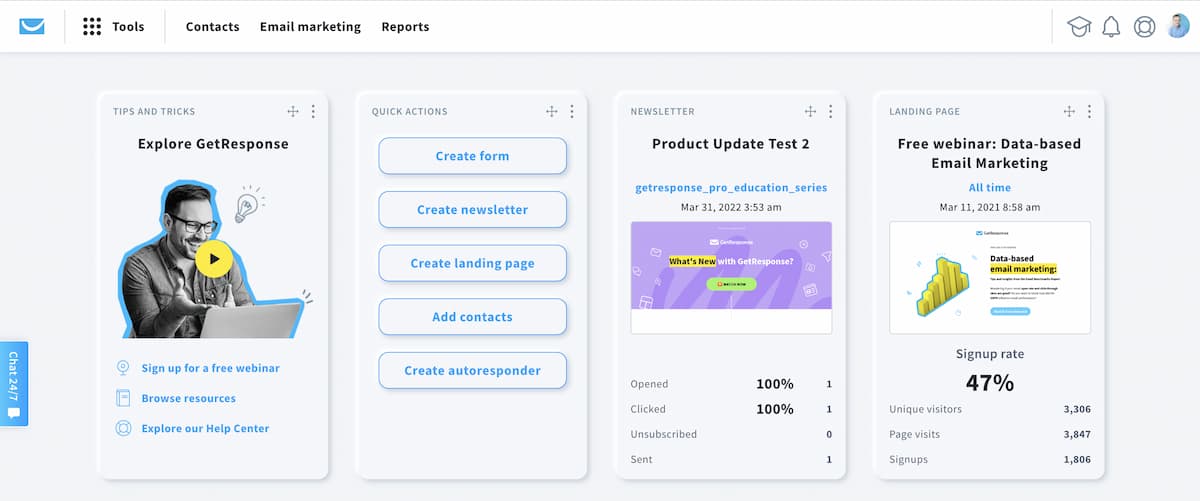
GetResponse is a complete marketing automation platform with email at its core.
If you already have a list of contacts, you can bulk import them – without having to resend your confirmation message – by using either a CSV file, manually entering email addresses, or integrating with external services – even other email software providers. This action will create a database you can use to send targeted emails.
Once you’ve imported your list, it’s time to set up your email campaigns. You can choose from one-off newsletters, RSS-to-email broadcasts, autoresponders, and marketing automation campaigns. No matter which type of campaign you’re going to choose, you’ll be able to get it off the ground in a matter of moments thanks to our prebuilt templates.
The email design part takes place in our advanced email creator that also comes with stunning free email templates (more on that later). If you’d rather design your emails from scratch or using an HTML code editor, you’re also welcome to do so.
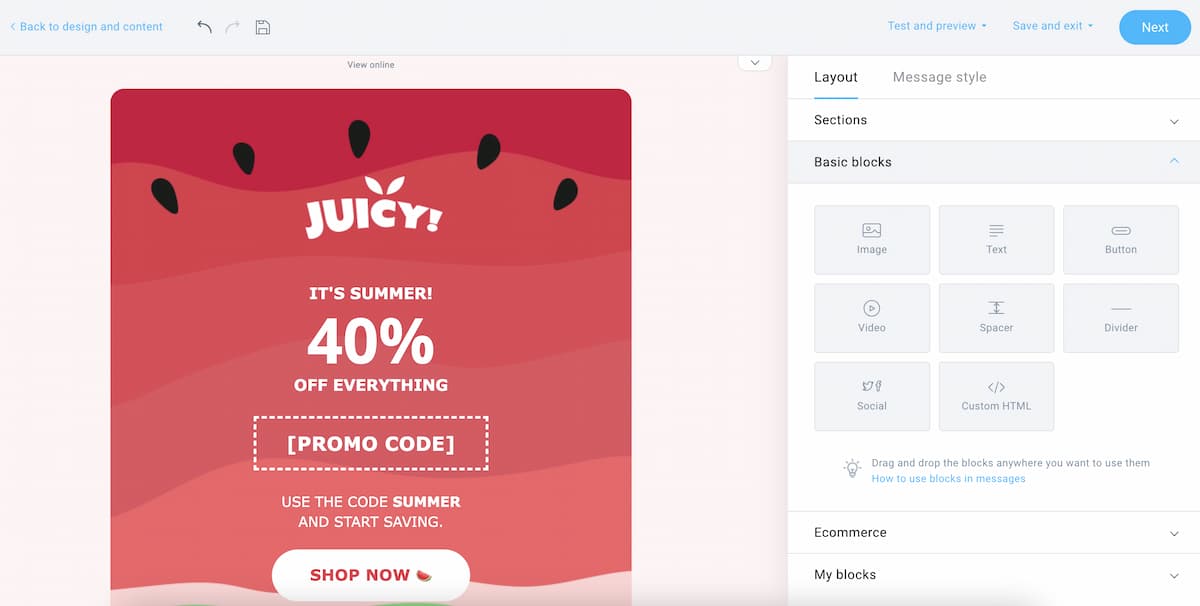
If you want to set up a simple email drip campaign, you can do so with Autoresponders. With ready-made templates and an intuitive calendar view, this process is super simple.

If instead, you’d like to build more-robust scenarios, you’d best use our Marketing Automation Workflow builder. It comes with tons of conditions, filters, and actions that’ll let you build even more advanced scenarios and lead nurturing cycles.
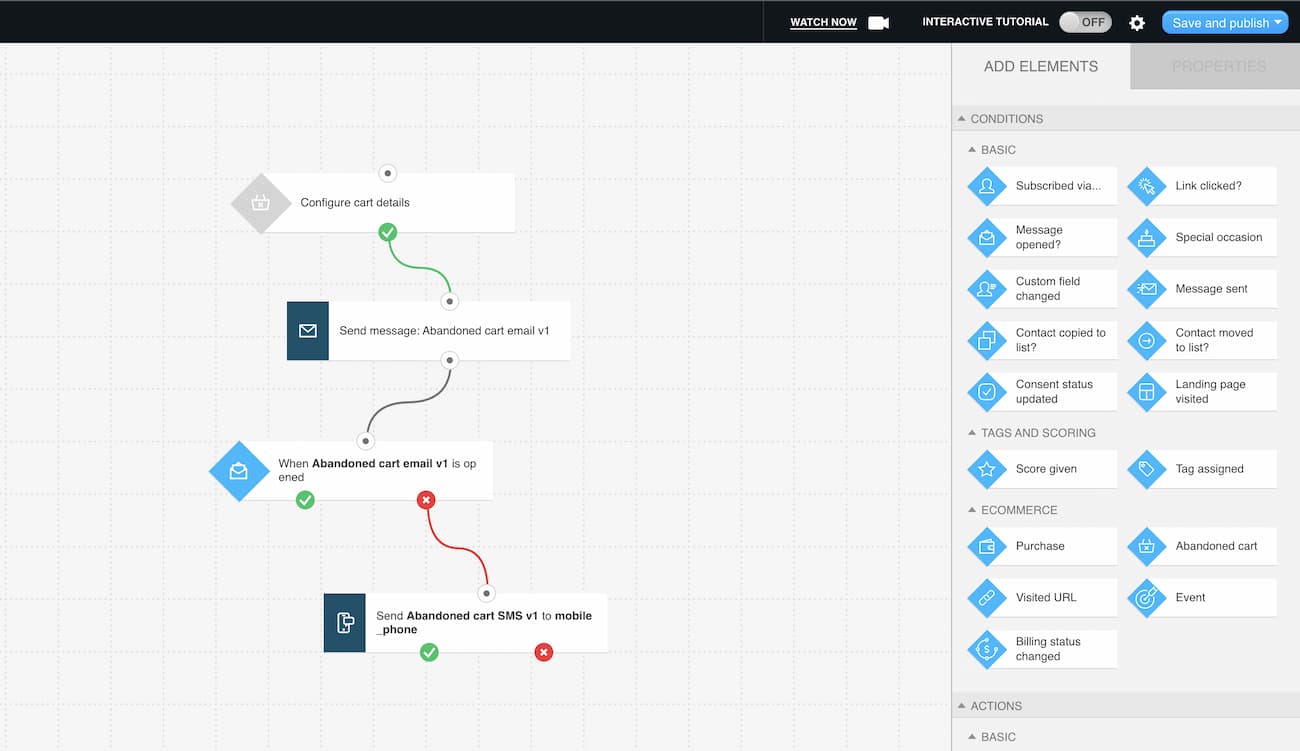
Whether you want to send out a birthday SMS a week before your contact’s birthday or send them a cart abandonment email when they’ve left something in their shopping cart – you’ll be able to do it with our Marketing Automation.
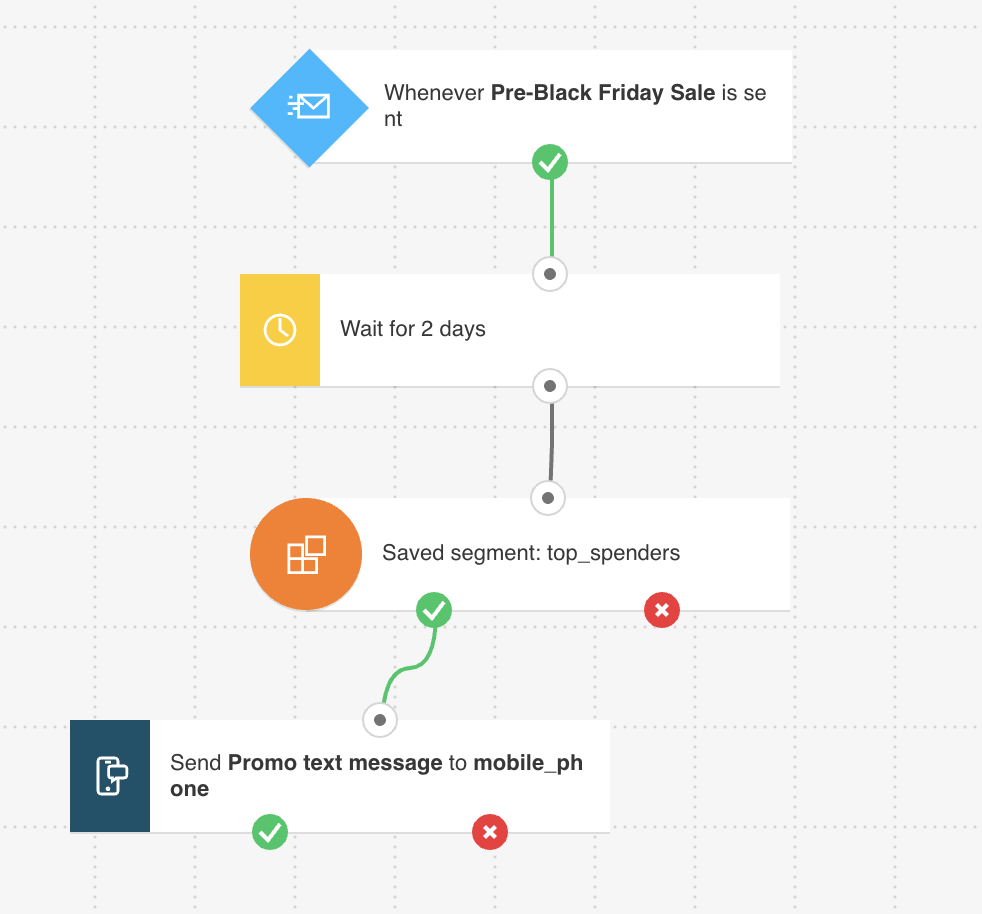
Pro tip: You don’t need to be a Marketing Automation wizard to start automating your campaigns. We’ve got plenty of ready-made automation templates available for you as well.
Last but not least, if you’re not sure at what time you should send your email campaigns, GetResponse offers two features that’ll automatically adjust the send-time to your contact’s time-zone or using their past-behavior data – called Perfect Timing and Time Travel.
These are just a few examples that show why we label ourselves as the easiest and most comprehensive marketing automation tool available.
AWeber:
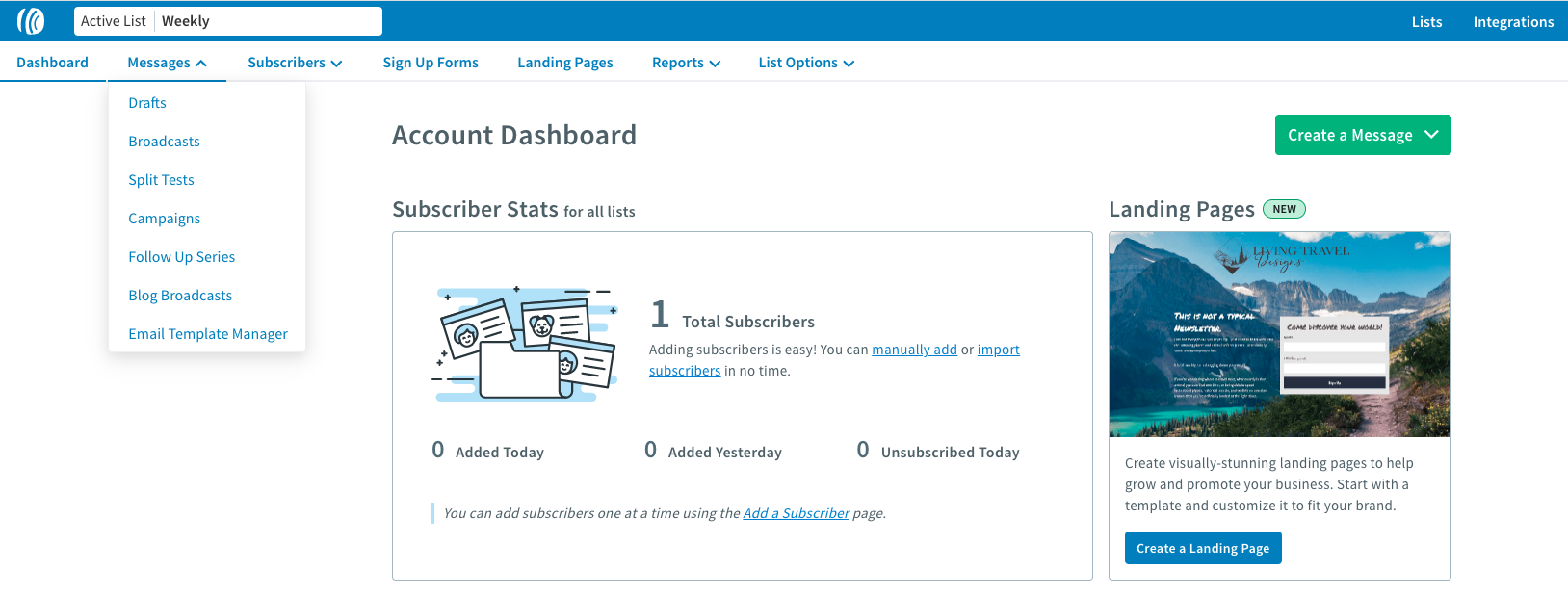
AWeber’s email marketing and automation tools are simple and easy to use.
Similarly to GetResponse, you can upload contacts and leads in bulk using a CSV file before launching any email campaigns. However, there’s no option to upload or migrate your list from external platforms.
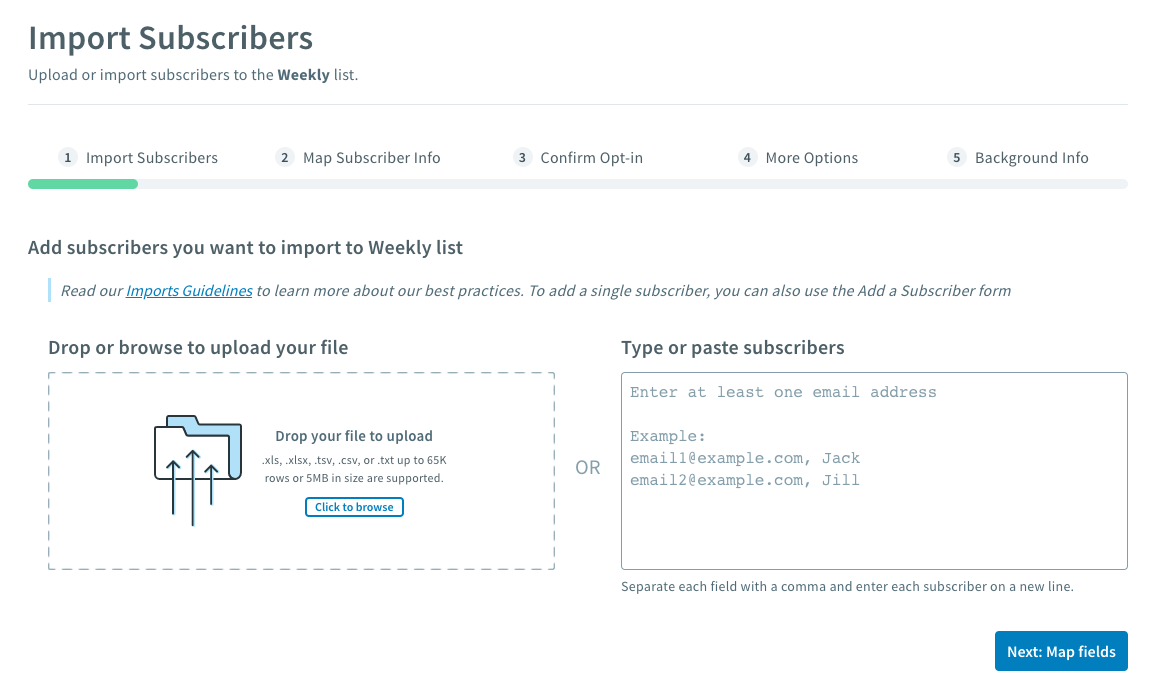
On the plus side, you can contact the AWeber Support Team to have them help you move your content to their platform.
From there, you can use AWeber to create messages that you’ll later send as broadcasts, split tests, campaigns, follow up series, or blog broadcasts.
If you’d like to automate your lead nurturing process, you’ll have to manually set up a landing page, then create a follow-up sequence, and connect the two elements together through their Campaigns feature.
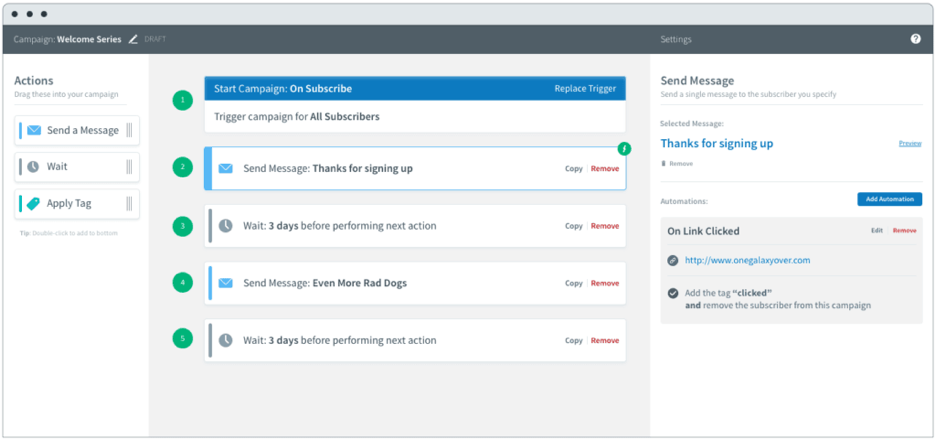
This lets you create simple lead generation campaigns and follow up sequences with relatively little effort.
However, if you’d like to build more advanced scenarios, you’ll find AWeber lacking certain key functionalities. In their Campaigns feature, you can only send emails messages, add wait elements, and apply/remove tags. You won’t be able to A/B test your lead nurturing flows, send text messages, web pushes, or even follow up with people who haven’t completed their order in your online store.
Verdict:
In terms of a simple email campaign setup, AWeber and GetResponse go head to head.
But if you’d like to achieve more with your marketing communication, e.g. A/B test different scenarios, follow up using SMS and web pushes, or use them to recover abandoned carts, you’ll see that GetResponse offers more features out of the box.
If you want to see GetResponse in action while you’re reading, you can sign up for a free GetResponse account. No credit card needed.
2. Drag-and-drop email creator and templates
GetResponse:
With GetResponse you can choose whether you want to build your email campaigns using ready-made templates or create them by yourself, using the GetResponse Email Creator.
The prebuilt templates are all responsive and work across any device. They are also very versatile and we regularly keep adding new ones to follow the latest design trends.
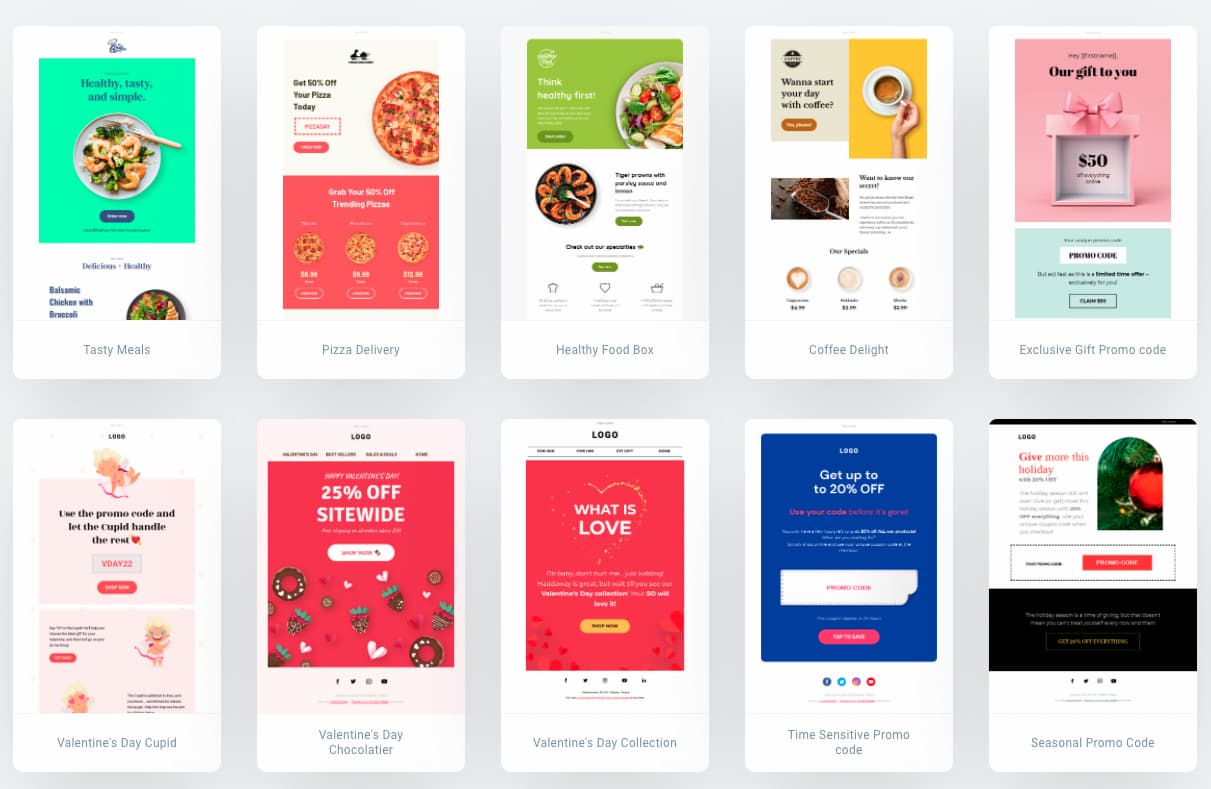
Our email creator allows you to build templates in two ways: by using a drag and drop email builder or coding them by hand using an HTML editor.
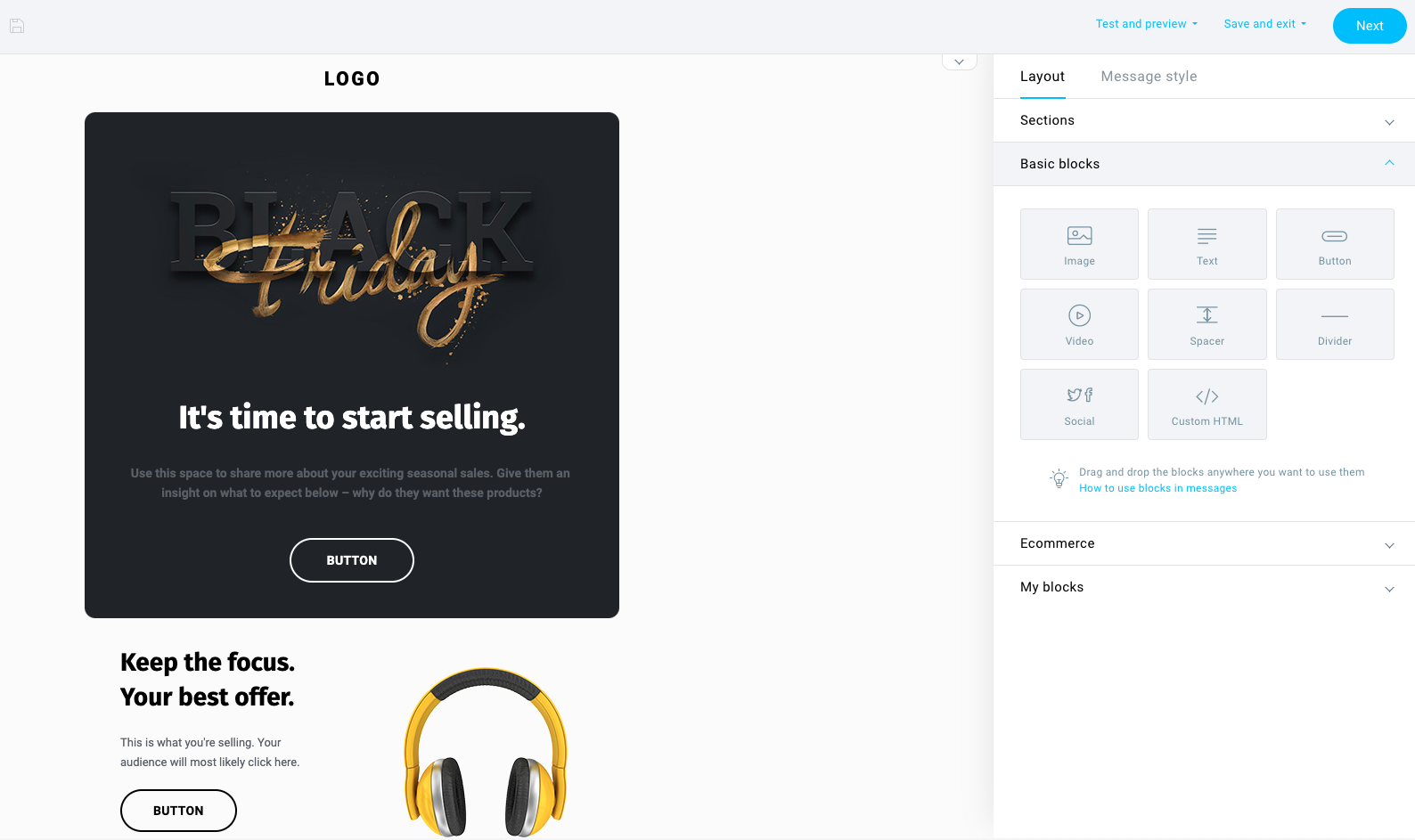
With the creator, you can:
- structure emails using sections
- add content blocks for images, video, text, and buttons
- save sections to use on future campaigns and product launches
- customize emails by adding your brand’s logos, fonts, and color palette
- add custom-code elements using HTML
- customize how individual sections should behave on a desktop or mobile device
- preview your email to see what it looks like on a mobile device or in major email clients
- preview your email to see what it will looks like with dark mode turned on and off
- spam-check your message before sending it to your audience
Since every template is responsive, you can also choose to hide parts so that they’re not visible on mobile devices. This not only makes it easier to optimize campaigns so they look perfect on every device but it also improves your subscribers’ engagement.
If you’d like to edit your images before hitting launching your campaign, GetResponse offers a built-in image editing tool that’ll let you polish, style, and compress your images with ease. And if you don’t have your own images, you’ll be happy to hear that we offer 2 million high-resolution images from Shutterstock completely free inside the email builder. Plus, if you’d like to make your email more fun and dynamic, there’s also a built-in Giphy integration waiting for you.
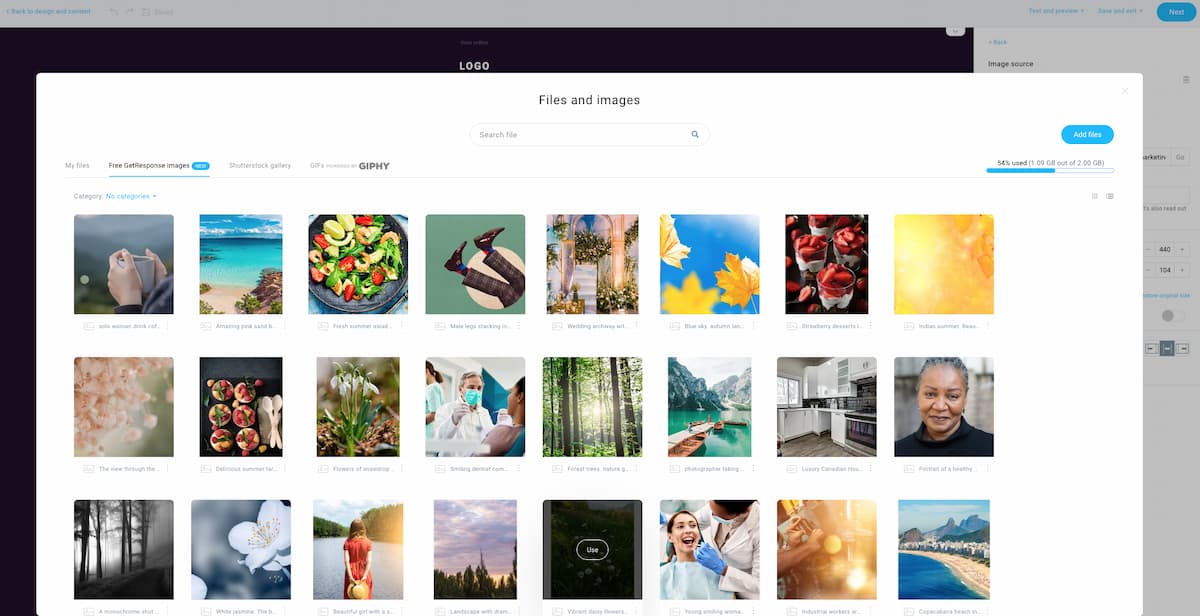
GetResponse gives you the best of both worlds. You can make a professional-looking email in minutes using drag and drop email creator, or use HTML to customize for more complex projects.
AWeber:
AWeber also lets you create your messages by hand or using their set of pre-built templates.
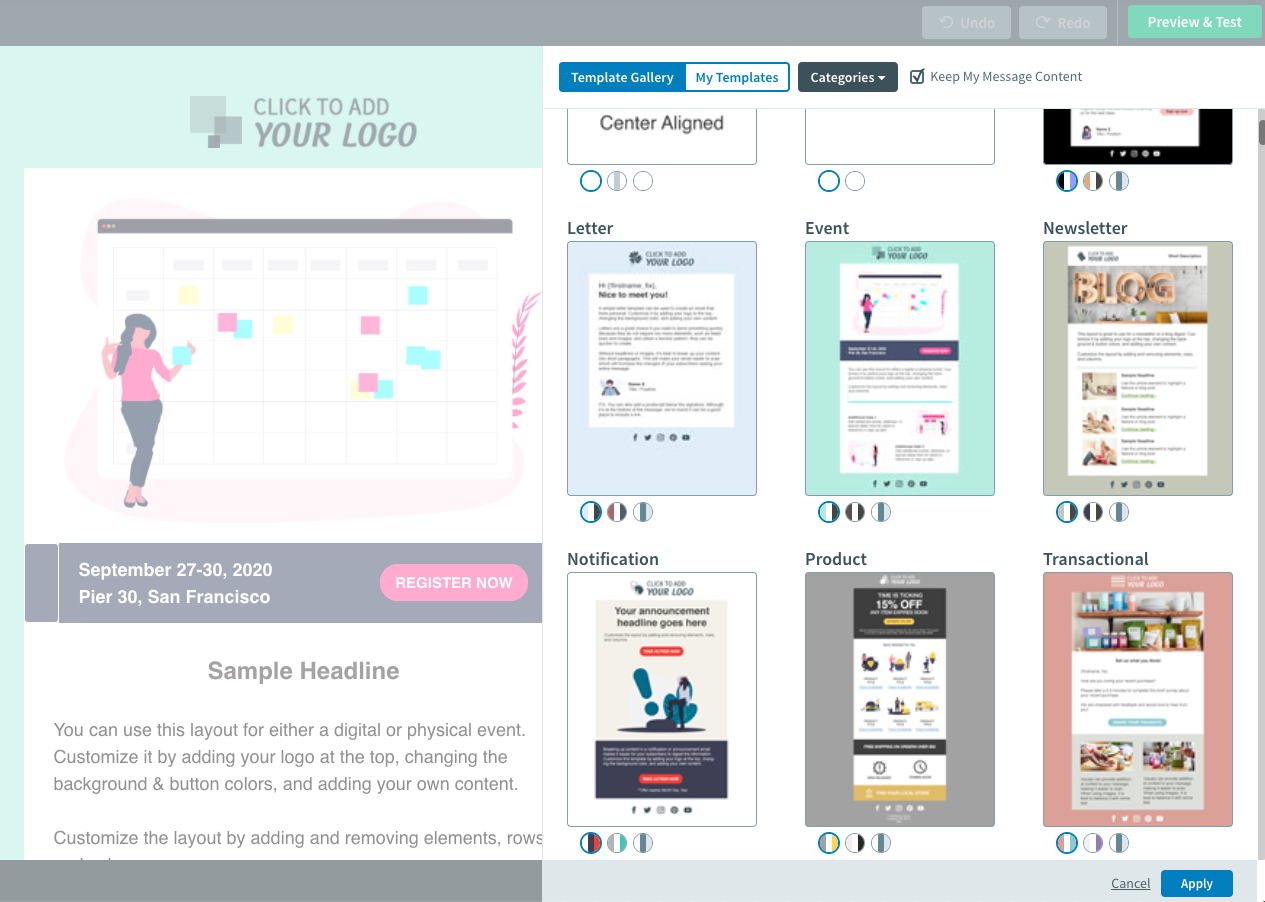
While you’ll have a big vault of templates to choose from, some of them are a bit outdated and may not fit the aesthetics of your brand. Luckily, the latest templates look good and can be easily customized to your liking.
The email creator offers all the essential elements, like:
- Headlines & paragraphs
- Images, videos, and buttons
- Social sharing features
- Products and coupons
- Signatures
AWeber’s image gallery includes around six thousand free stock photos you can use in your marketing campaigns. The main difference here is not only in the number of available photos but also the that there’s no prebuilt Giphy integration that’d let you add animated images to your message.

As for editing images, AWeber offers direct integration with Canva, which gives you the ability to make all the adjustments to your graphics without leaving the tool.
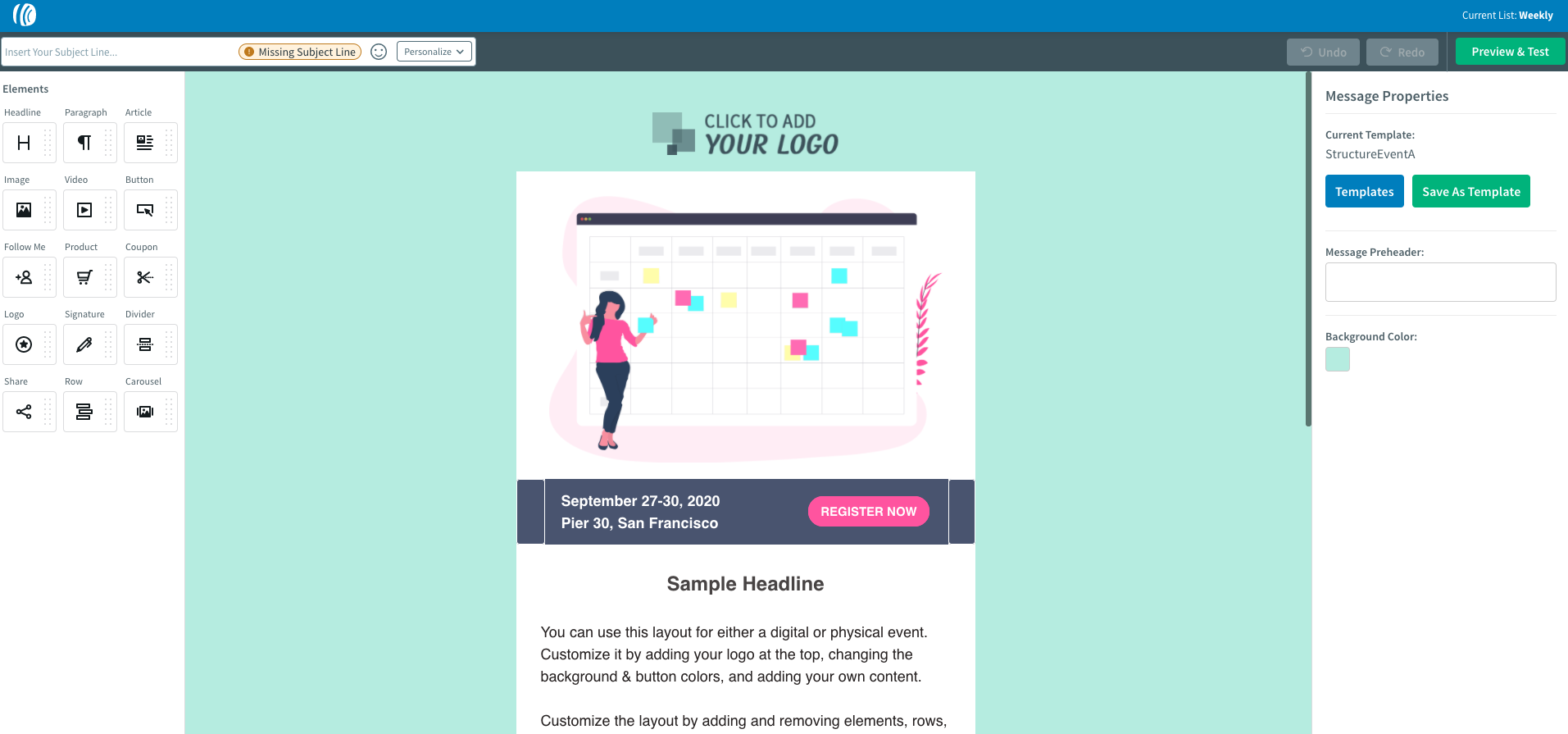
On the plus side, their email creator does offer an image carousel, which might be a useful solution that’ll help you drive your email engagement rates higher.
Unfortunately, you won’t find some of the more advanced features in AWeber, like Inbox Preview, Spam Check, or Dark-Mode Preview. Also, the mobile optimization options are limited – you’re only able to stack columns next to each other on mobile devices. In GetResponse, on the other hand, you can also alternate the columns’ order and you can hide certain elements or sections so that they’re not shown on mobile devices. Both options are critical if you want to make sure your emails convert well on mobile devices or you’re using advanced layouts like the Two-column one or Zig-zag (more on this in our email design guide)
Verdict:
All in all, both email creators offer a similar experience, but GetResponse has slightly more features like Inbox Preview, Spam Check, Dark-Mode Preview, and Giphy integration. Plus, it also comes with 2 million free high-resolution images from Shutterstock, while AWeber only offers around six thousand photos.
More advanced email marketers will certainly appreciate these features as they can help you ensure your campaigns always look professional and reach your contact’s inbox.
3. Landing pages
GetResponse:
GetResponse Landing Page Creator lets you build landing pages from scratch or using one of 100+ ready-made templates.
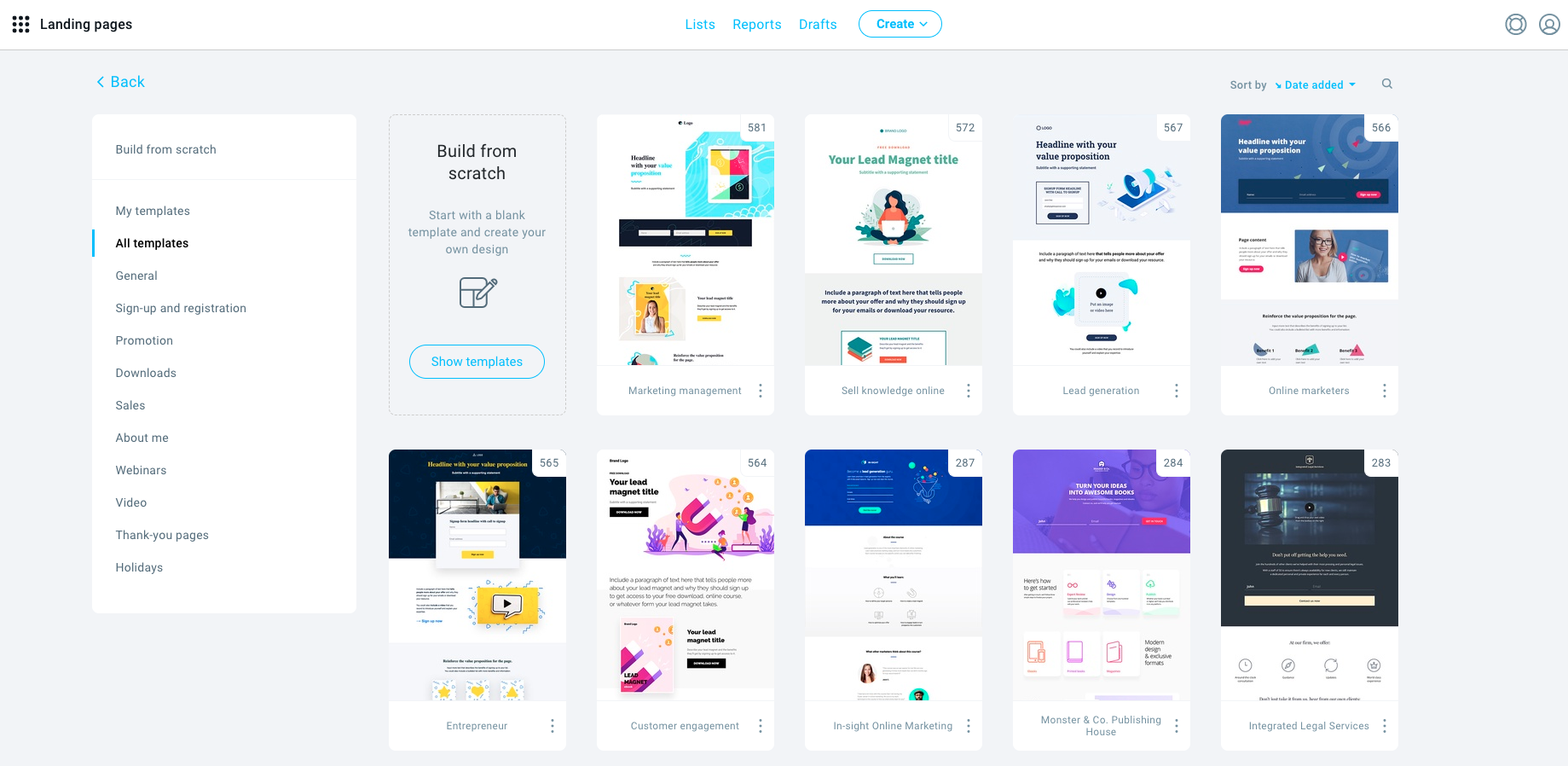
In both cases, you’ll have access to our drag and drop editor and the option to paste in custom code where you can add your own HTML, CSS, or Javascript code.
This lets you add or embed a variety of external content to your landing pages, including Twitter feed or custom count-down timers.
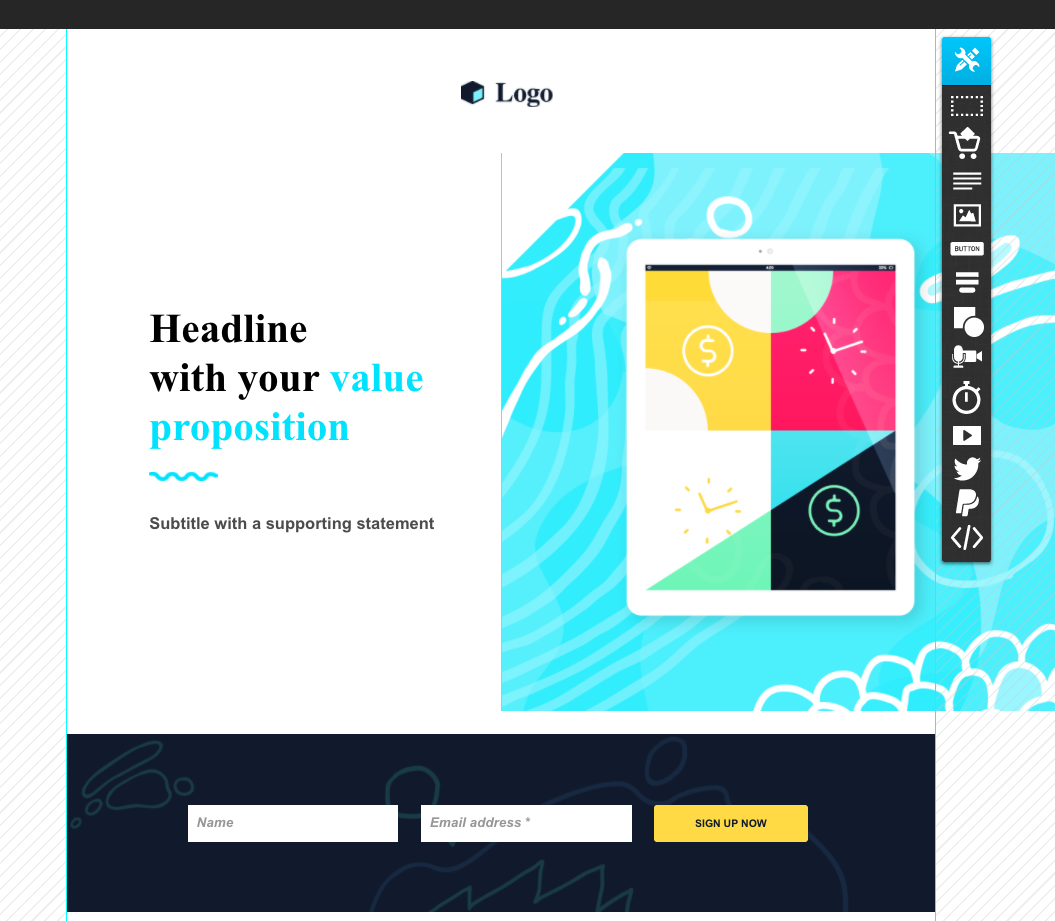
With the landing page creator, you can:
- structure your landing pages using sections
- add content blocks for images, video, text, and buttons
- add static and pop-up forms
- add webinar registration forms
- add a sense of urgency with countdown timers
- collect payments thanks to PayPal integration
- add social sharing icons
- add custom-code elements using HTML, CSS, or Javascript
- preview your landing page to see what it looks like on a desktop or a mobile device
Like other templates, the landing pages are also mobile responsive & you can adjust the elements that are visible only for desktop devices.
You can also optimize your landing pages for SEO or connect them with many other analytical tools including Google Analytics, Facebook Pixel, Google Tag Manager, or CrazyEgg.
There’s also a built-in A/B test functionality that lets you split test your landing pages to see, e.g. which call-to-action button or lead magnet is driving you more leads.
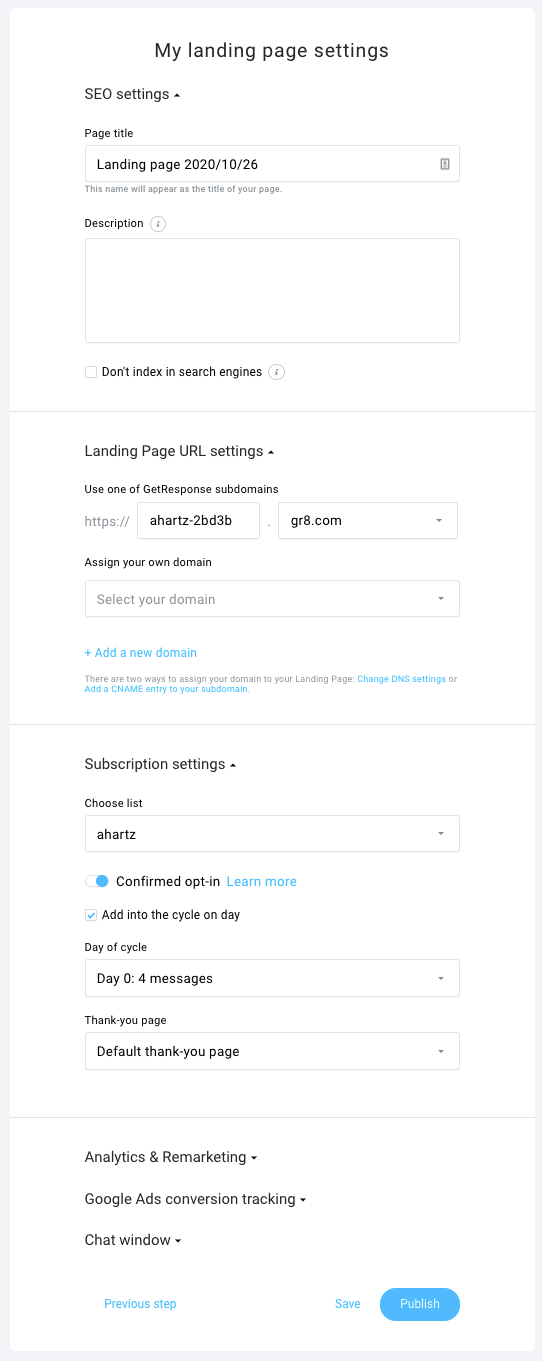
What’s also useful is that landing page templates have matching designs with other elements created in GetResponse, including emails, forms, and social ads.
Last but not least, GetResponse landing pages are fully integrated with our webinar software. That means you can use landing pages as webinar registration pages to speed your email list growth.
AWeber:
AWeber only recently launched landing page templates, which you can customize using the tool’s landing page builder.
Similar to AWeber’s email templates, you can customize their landing pages by dragging and dropping text boxes, images, videos, and forms:
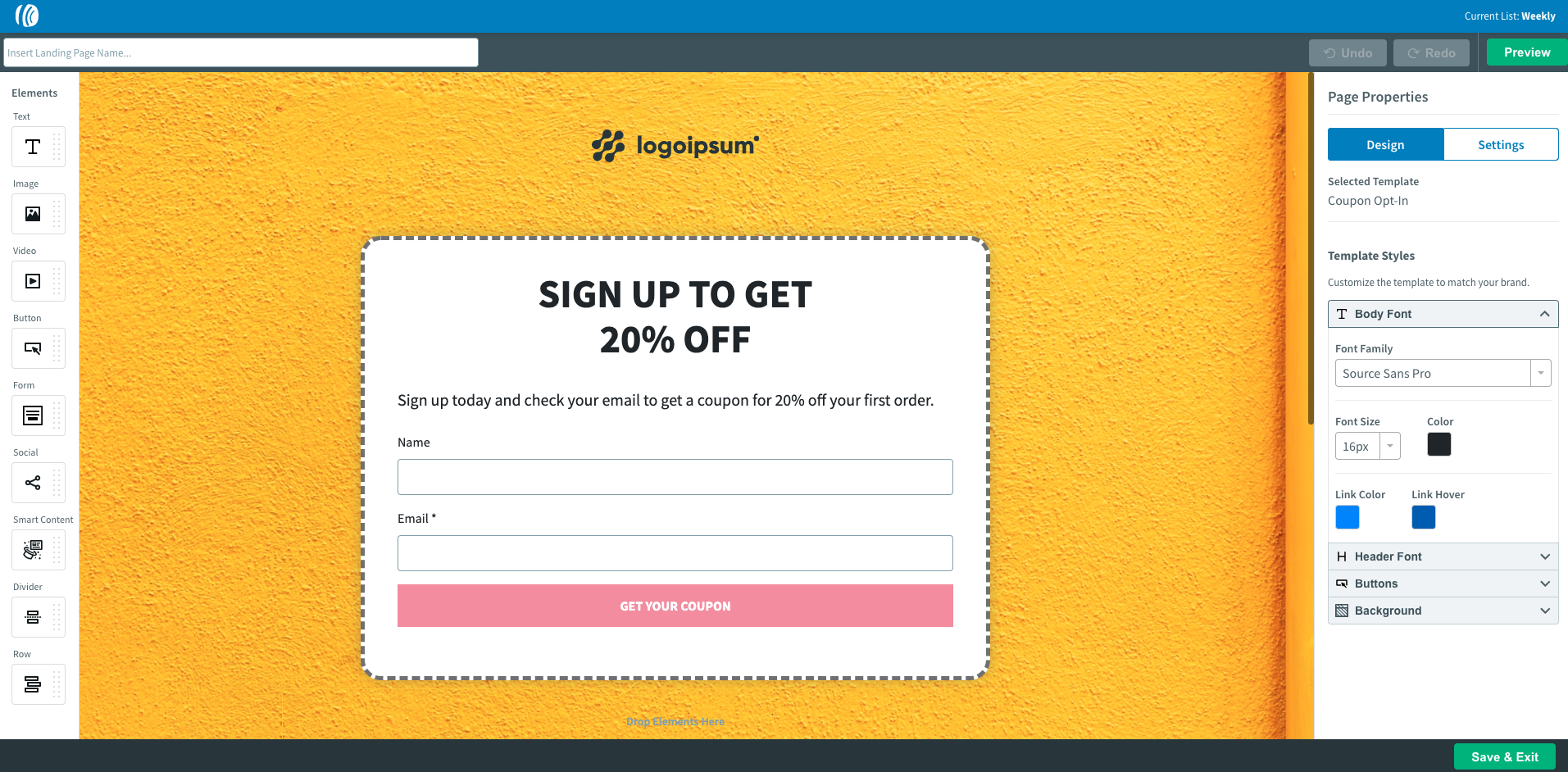
Their landing pages are also mobile responsive.
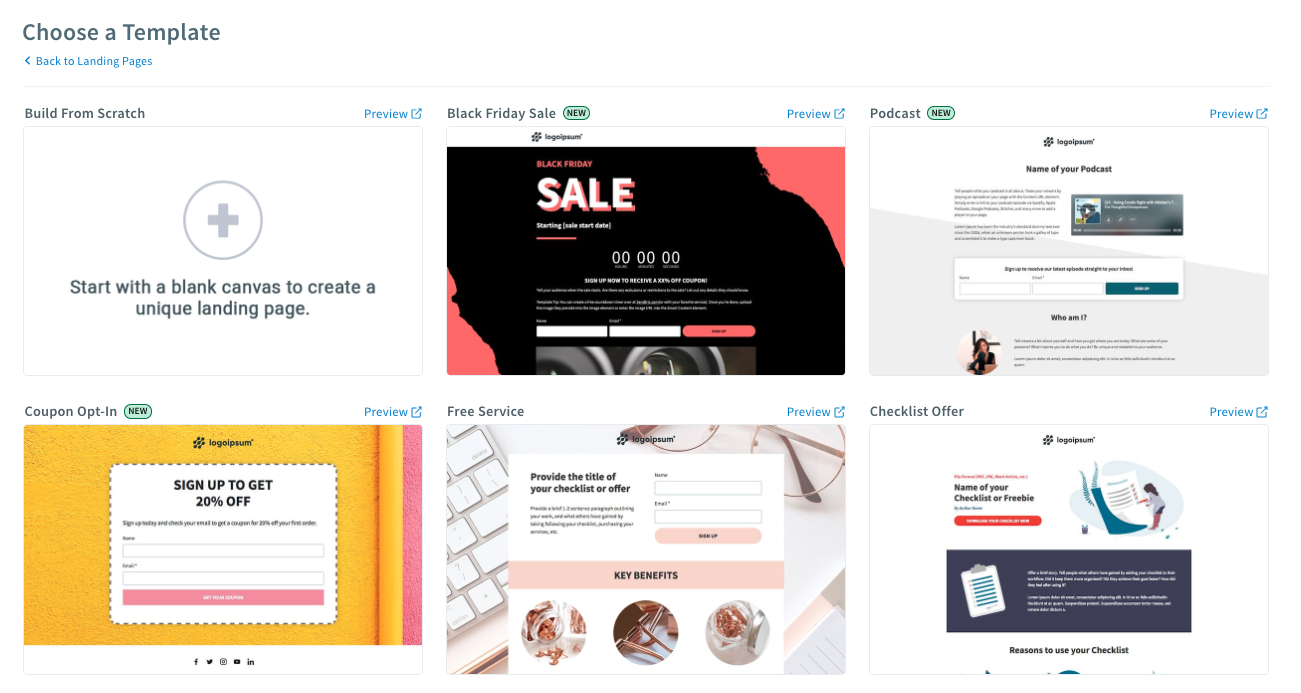
AWeber landing page builder offers all the essential elements that you’d want to include on your page, like:
- text
- images
- videos
- buttons
- forms
- smart content that pulls information from other sites
- dividers
- rows
- social media icons
While AWeber’s landing pages can be easily tracked with Google Analytics and Facebook Pixel, they don’t offer other solutions like A/B testing or integration with Google Tag Manager.
Verdict:
Both landing page builders are powerful and offer the essential elements you’ll need to run an effective campaign.
The GetResponse landing page creator, however, offers more features out of the box, especially in terms of analytics, integration of the webinar software, and ability to use your own custom domain.
The matching design of the templates is also important if you want to maintain the same visual identity across all your marketing channels.
4. Visual workflow builder
GetResponse:
One of the coolest tools GetResponse has in its toolkit is its visual workflow builder.
The drag-and-drop builder allows you to map out an automation flowchart that triggers certain responses.
For instance, you can set up a workflow to send different emails to contacts who open an email and those who don’t. Or for those who visit your page, reach a certain score, abandon their cart, and more.
Here’s what the workflow builder looks like:
An example of a simple workflow could be a new contact signing up to your email list.
Inside GetResponse’s workflow creator, you can create a “trigger” to send a welcome message to your new contact:
With the workflow, you can also add a “trigger” into the workflow for events like:
- new subscribers
- email opens
- clicks on links
- abandoned carts
- product purchases
- product upgrades
- URLs visited (i.e. pricing pages)
You can use these to create onboarding sequences, cart abandonment campaigns, reactivation campaigns, and many more.
Creating workflows and email campaigns like this means that the emails that land in your contact’s inboxes are tailored to their needs.
AWeber:
Although AWeber doesn’t have a visual workflow builder, they offer a tool called ‘Campaigns.’
It lets you structure follow-ups and autoresponder emails using tags.
You can also set tagging rules based on your contacts’ behavior, which will then be used to automate your email sequences.
It also lets you create simple email sequences to send based on the timeline you set.
So if you’re launching a product or welcoming new customers, you can create a simple sequence to send follow up emails, but you won’t be able to see it all visually:
Verdict:
For basic automation sequences, you can use either of the tools. They both will get the job done.
If you’re interested in creating more advanced scenarios using various action types, filters, conditions or syncing them with your ecommerce store – you’re better off to use GetResponse.
Our Marketing Automation workflows are also synced with our webinar solution, which lets you create automated scenarios based on your contacts’ participation or activity.
5. Segmentation
GetResponse:
Any email marketing tool worth its salt can segment followers — GetResponse is no different.
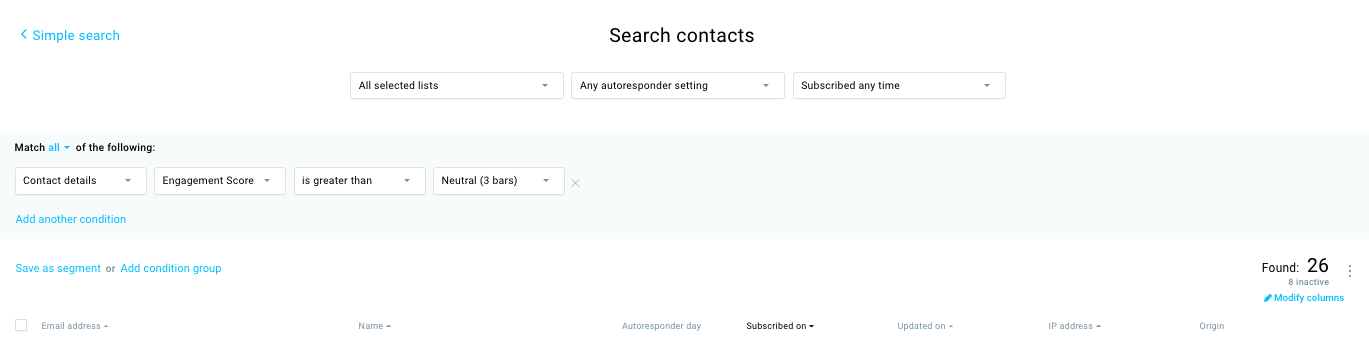
You can use GetResponse to segment your subscribers into lists based on the links they click, the page they signed up through, and even the messages they’ve opened.
Here’s an example of finding repeat customers for an ecommerce store by adding a search condition that segments based on purchase numbers:
GetResponse also automatically assigns an engagement score (from 1 to 5) to all your subscribers by analyzing their open and click activity.
This lets you segment your audience by their level of engagement and can serve as a great starting point for reactivation or VIP-client appreciation campaigns.
Additionally, you can view each contact’s details and activity in a slick contact card that provides all the right information in a CRM-like fashion.
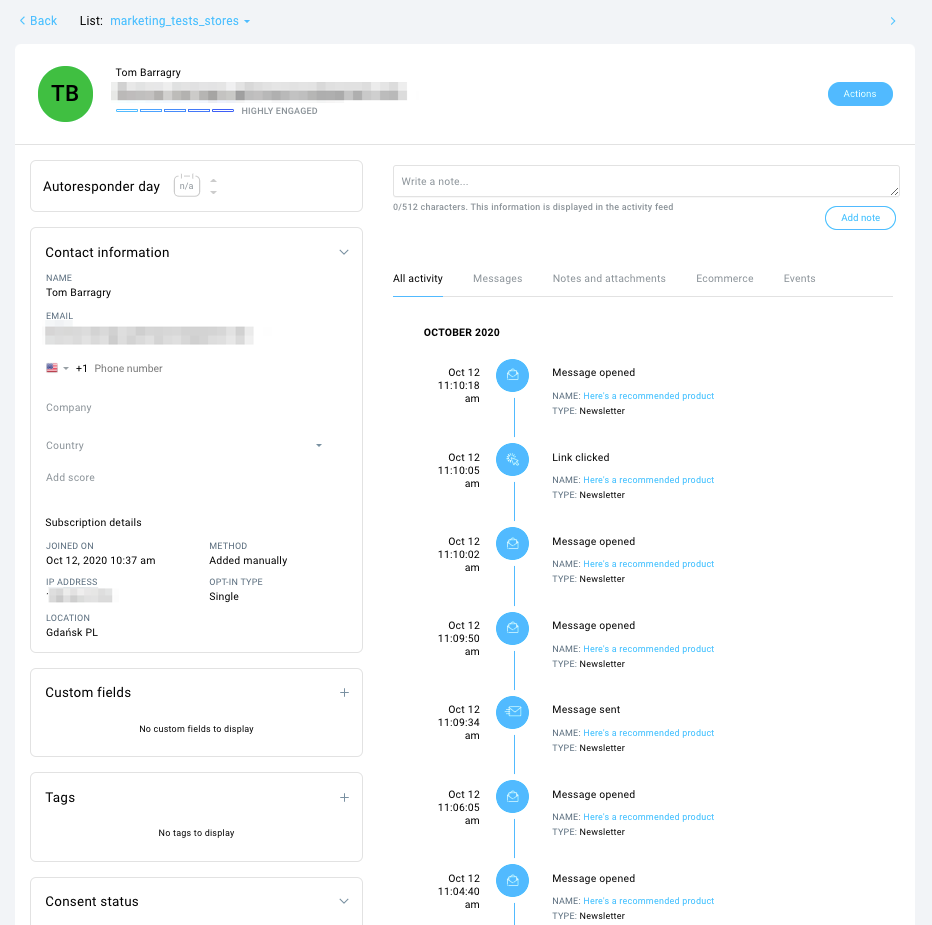
AWeber:
AWeber also has a tool that allows you to segment contacts based on the emails they’ve opened, the last activity date, and where they’re located geographically, among others.
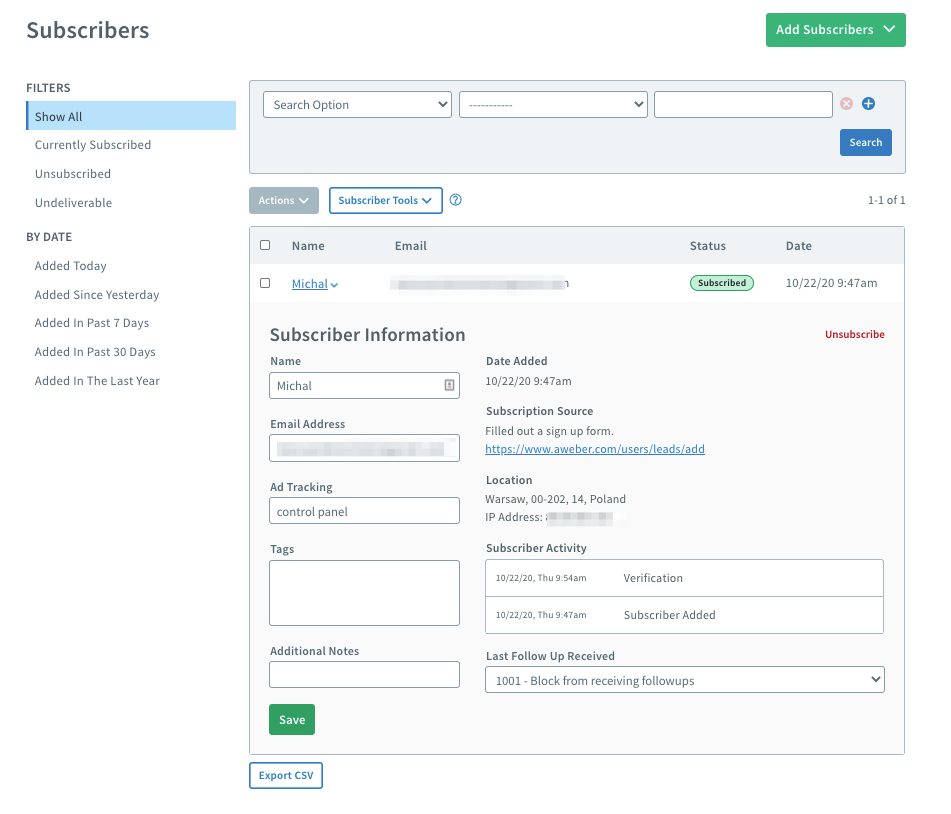
The process of setting up your segments is easy as the overall interface is intuitive.
What’s useful here are some of the ready-made filters that give you quick access to those who unsubscribed or whom you couldn’t reach with your messages.
This speeds things up if one of your clients calls you & tells you that they didn’t see your email in their inbox.
Verdict:
GetResponse and AWeber go head to head when it comes to segmentation, managing your contacts, and displaying your contacts’ information.
6. Webinars
GetResponse:
GetResponse has a tool that no other major email service provider has — a webinar software.
You can use it to launch and host webinars (both free and paid) from the GetResponse dashboard. So you don’t need to buy and integrate a third-party tool to have this capability like you would with other tools.
Combining them means you can add webinars to GetResponse marketing funnels and track analytics like you would with any other part of a campaign like emails or landing pages.
If you launch a webinar using GetResponse, you’ll have access to key features like:
- design tools and interactive whiteboard
- screen sharing/interactive chat room
- recording (so you can remarket the webinar once it’s over)
- Q&A session
- moderated chat
- multiple hosts
Another useful feature you’ll get access to is the poll/survey tool. The webinar allows you to ask attendees questions or to fill out a survey in real-time which can boost engagement with them & provide you useful information for your future campaigns.
In addition, GetResponse Webinars are fully integrated with our Marketing Automation and Segmentation. This lets you automate your post-webinar follow up sequences and tailor them based on whether the subscriber registered or also attended the webinar.
Note: If you want to see the webinars in action, check out GetResponse Resources where we host most of our webinar recordings.
AWeber
Like a ton of other email service providers out there, AWeber doesn’t have any webinar tools. What it does have is integration with third-party webinar tools like GoToWebinar.
So you can still promote webinars to build your email list with AWeber — but you’ll have to pay for another tool to actually host your webinar.
Verdict:
If you’re considering using webinars to engage and build your audience – and don’t want to pay for additional tools – GetResponse has got you covered.
7. Ecommerce
GetResponse:
GetResponse has lots of features for ecommerce brands.
We integrate with most major ecommerce marketing platforms like Shopify, Magento, PrestaShop, and WooCommerce. Plus you can use our robust API and Zapier to connect your other favorite apps.
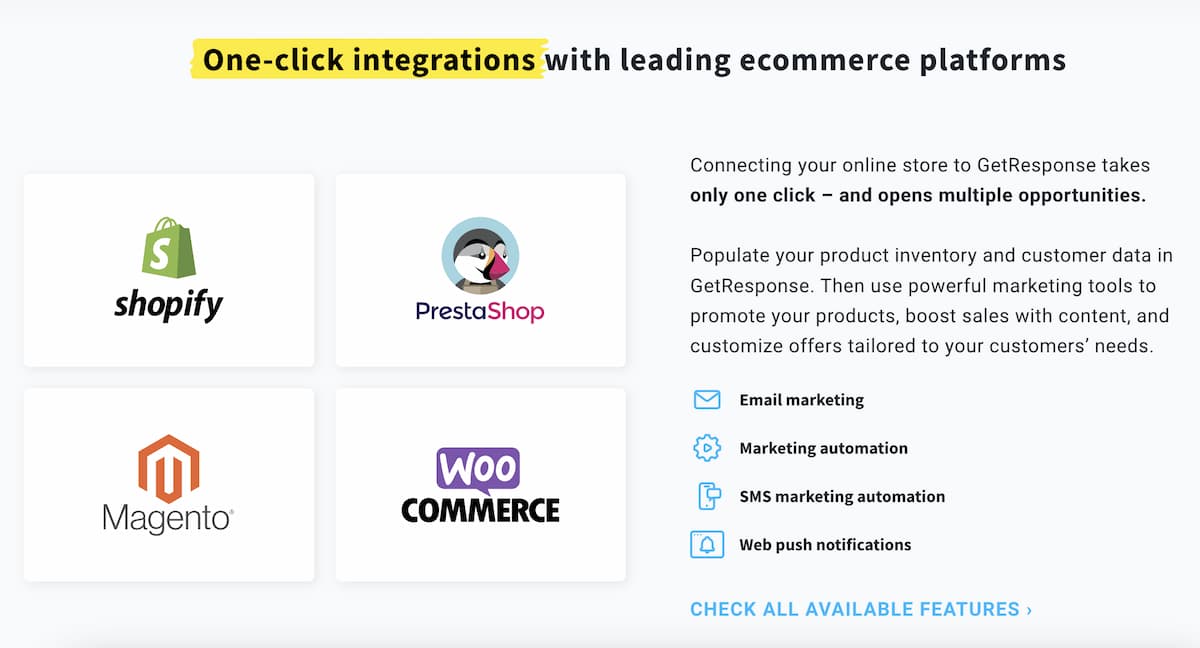
Apart from integrations, our email templates, popups, and marketing automation workflows are also built with ecommerce businesses in mind.
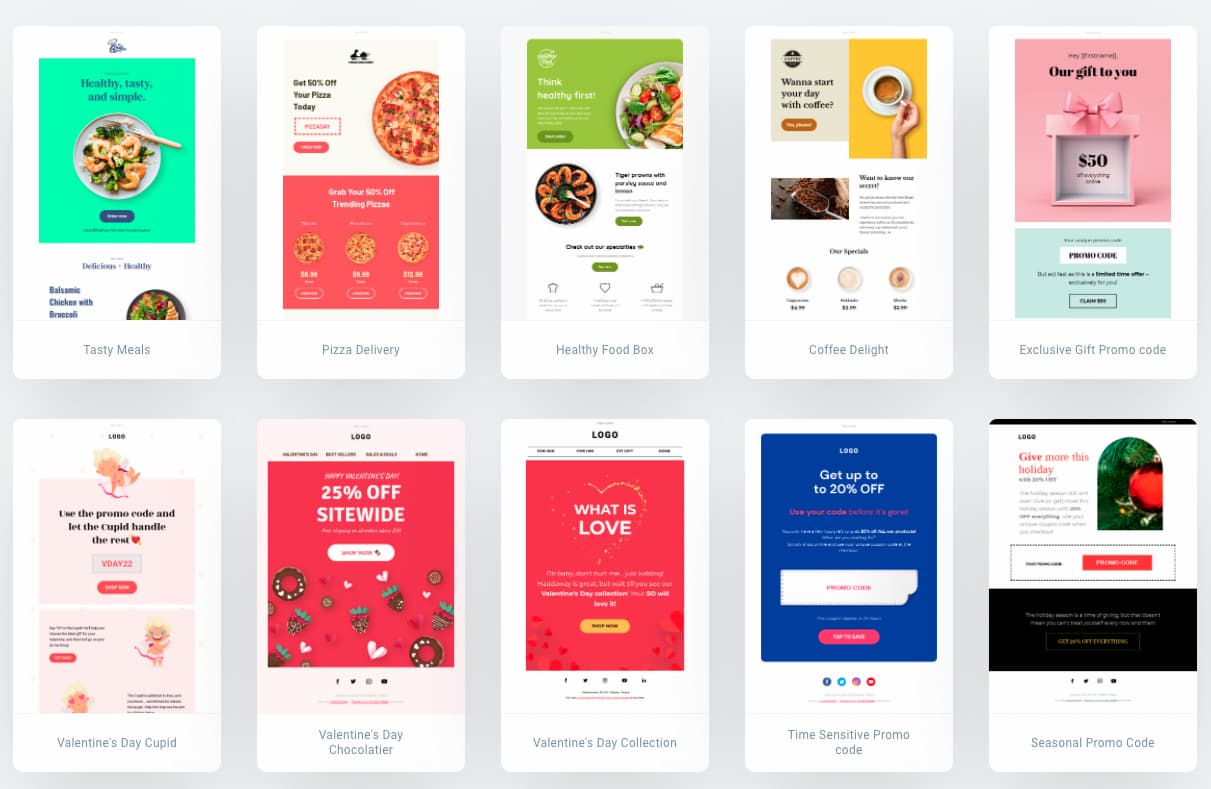

Once you’ve integrated your store with GetResponse, you can send abandoned cart sequences, product recommendations, transactional emails, and even SMS marketing automation messages.
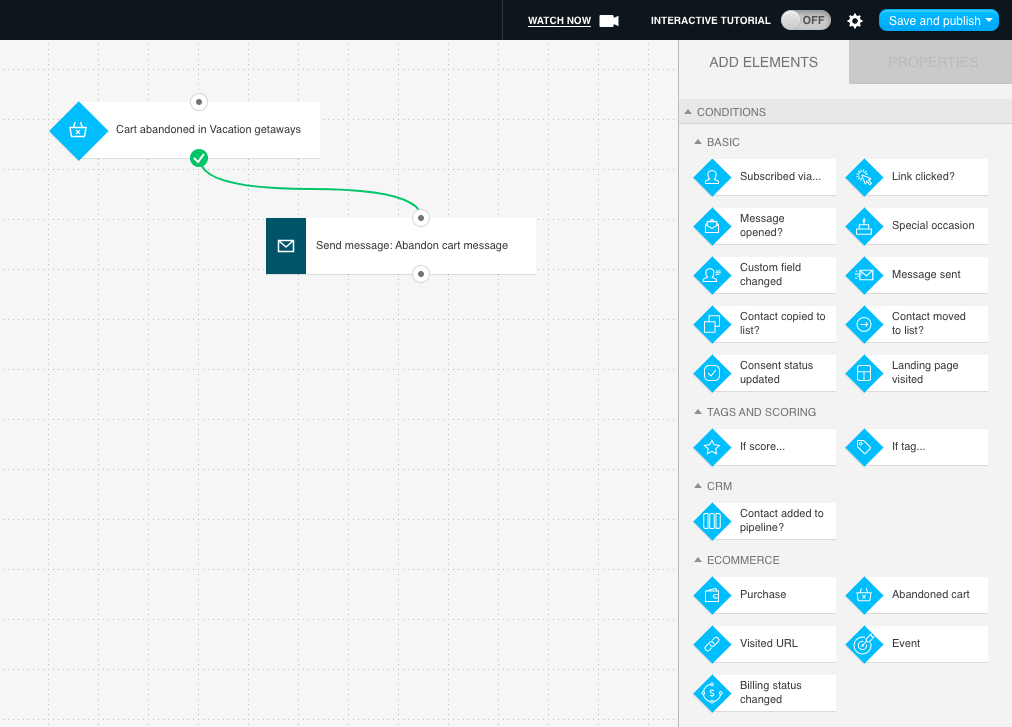
Additionally, if you don’t own a store but would like to sell products online, you can do so via Conversion Funnels.
There you can set up a store and sell physical and digital products (e.g. ebooks, webinars, online courses).
The platform integrates easily with major payment processors, so you can get paid for your products and services in an instant.
AWeber:
AWeber has product pages that have been created specifically for ecommerce products. Like this one:
The tool also integrates with most mainstream ecommerce tools like WooCommerce, Etsy, SamCart, and Shopify.
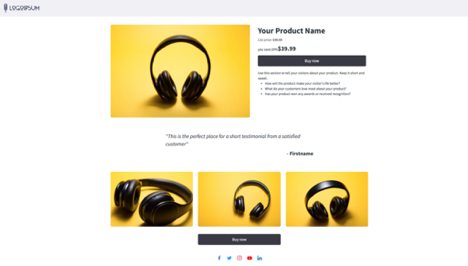
Verdict:
If you need a solution that does the basics, AWeber has you covered. But if you’d like to promote your ecommerce business using stunning email templates, popups, ecommerce automations, and retarget your audience using Facebook or Instagram Ads GetResponse has more to offer.
Related: Best marketing automation software for Shopify
8. Conversion funnel
GetResponse:
Our new sales funnel software is our latest step into making GetResponse a full-blown marketing machine.
Using the feature, you can build a customized “conversion funnel” using all the tools in GetResponse’s toolbox, like:
- Landing Pages
- Stores
- Facebook Ads
- Instagram Ads
- Social Ads creator
- Sales pages
- Payment processors
- Follow-up/abandoned cart emails
Plus, it also comes with a number of templates for all the individual elements of your funnel – the social ad, the landing page, and the email sequences.
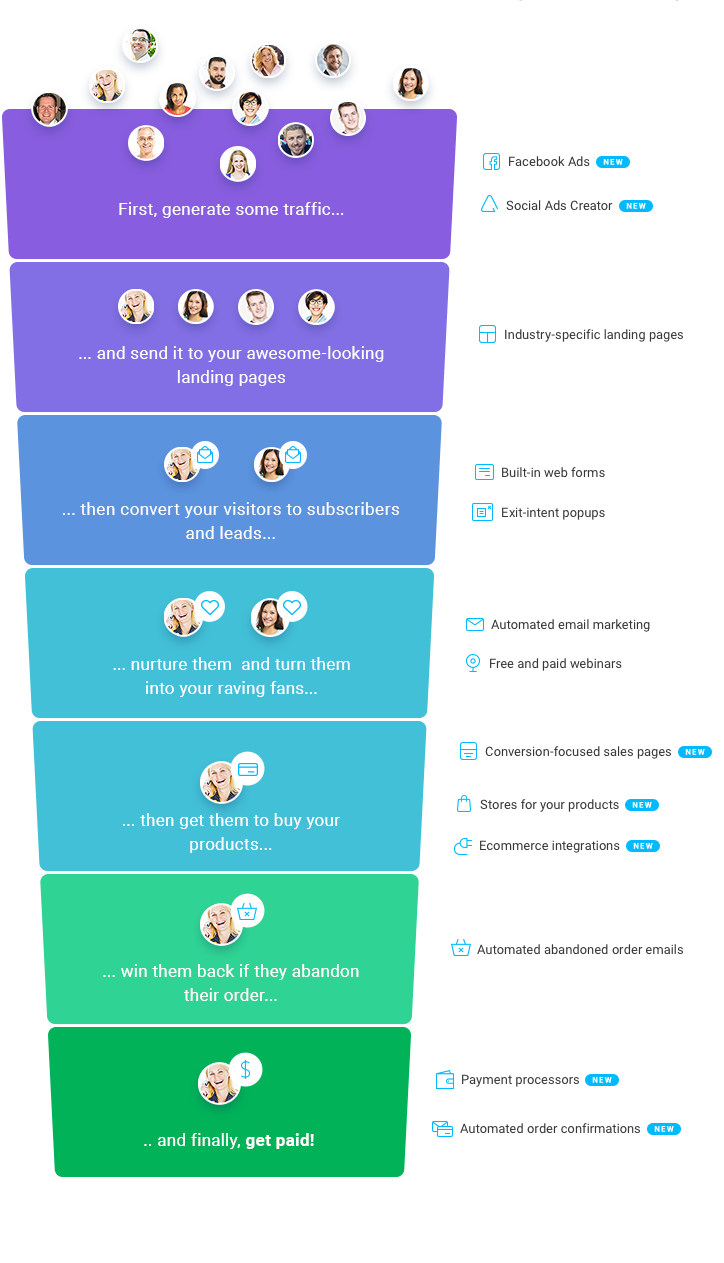
With a conversion funnel, you can track the complete customer journey, from the moment a customer clicks on your ad to after they purchase.
To track and optimize all these steps in the sales cycle before this, you would’ve had to integrate a bunch of third-party tools. Or, bounce from platform to platform as the customer journey progressed.
But with GetResponse, you can do it all under one roof.
AWeber:
AWeber does not have any conversion funnel tool.
However, it integrates with other conversion funnels like Deadline Funnel.
Deadline Funnel creates unique funnels for subscribers on your list, so you can personalize how you communicate and nurture them along their customer journey.
Verdict:
If you want to automate your online campaigns or sell your products without having to pay for external tools, GetResponse is the clear winner here.
9. Facebook ads
GetResponse:
One of the biggest hurdles for freelancers and small businesses is finding the time to create highly-engaging ads for social media profiles that also match the theme on your landing page or emails.
GetResponse offers two tools that can help you with this challenge.
One is the GetResponse Social Ads Creator, a mobile app that lets you create visually-appealing and engaging social media posts for Facebook and Instagram.
The other one is Facebook Ads creator that lets you create & publish image ads and video ads across Facebook, Instagram, and Facebook Audience Network.
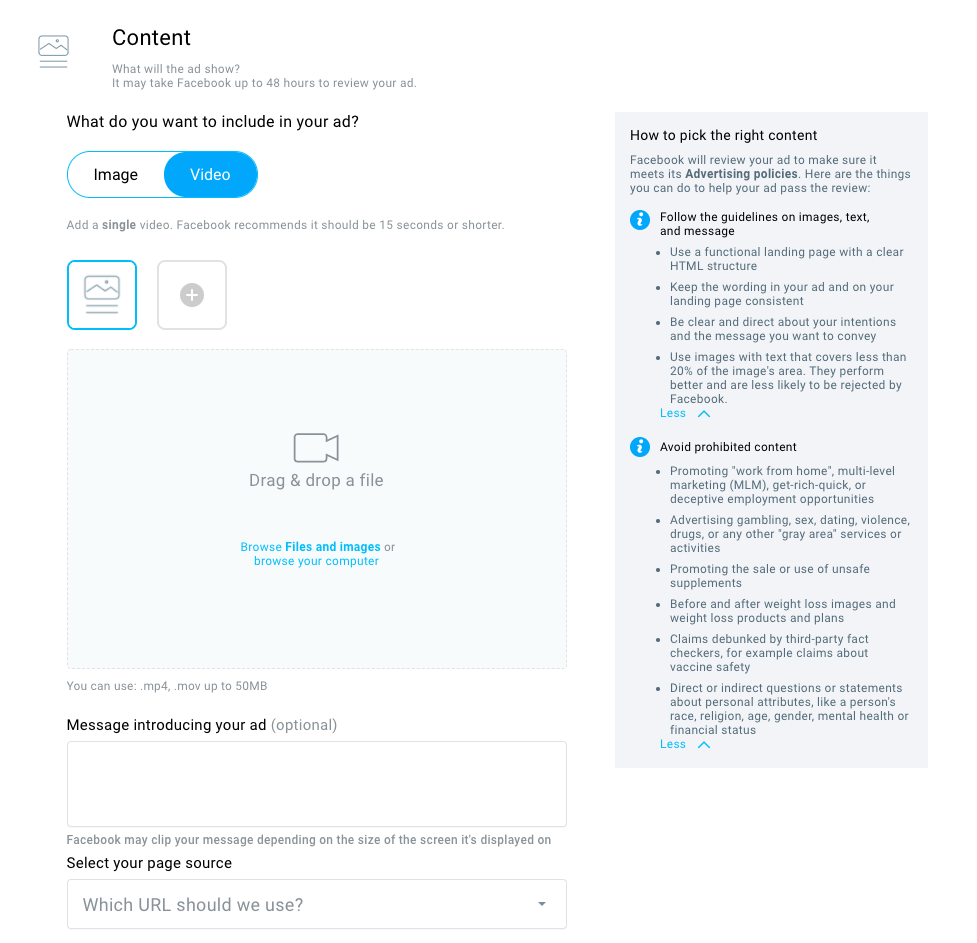
Like other GetResponse templates, all you need to do is use the drag-and-drop editor to customize a Facebook Ad template and then launch a campaign on Facebook.
The best part?
These ads, like any other part of the campaign, are tracked inside your GetResponse dashboard.
Not only can you optimize the ad instantly, but you can also track how much the campaign is costing and buy more ads if you need to.
You can also add the Facebook Pixel to your landing pages, which you can use to retarget potential customers with your Facebook ads – also directly from the GetResponse dashboard!
AWeber:
Like GetResponse, you can add your Facebook pixel to AWeber landing pages which can help you retarget potential customers when you launch an advertising campaign.
However, AWeber doesn’t have a Facebook Ads tool.
You can combine AWeber with one of its chosen Facebook Ads tools, like Facebook Lead Ads, to send contacts to AWeber.
But you’ll need a third-party integrator like Zapier to connect the two tools together and Facebook Ads Manager to set up the actual ad campaign.
Verdict:
If you want to run paid ad campaigns without having to work through the Facebook Ads Manager and connecting it with your tool for every individual campaign, GetResponse takes the pie here.
10. Google ads
GetResponse:
Keeping with the theme of bringing everything under one roof, GetResponse also now offers Google Search Ads as one of the features.
Thanks to this, you’ll be able to easily fill up your funnel with new leads who are actively searching for your solution.
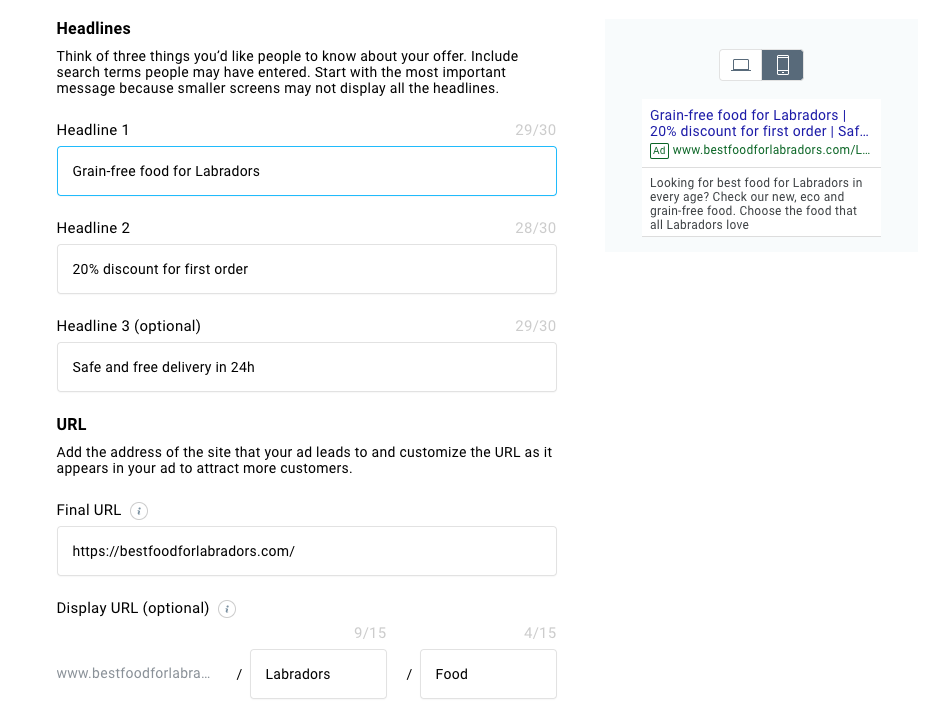
All you have to do is specify the target audience whom you’re trying to reach, choose the appropriate keywords you want to include or exclude from your targeting, set the budget, and start driving the leads to your sales pages.
Plus, if you’re planning to run lead generation campaigns, you’ll be happy to know that GetResponse now also includes Google’s latest addition – Lead Form Extensions. Think of them as like Facebook Lead Ads, but on Google. They’re exceptionally effective!
Naturally, on top of integrating with Google Ads, GetResponse offers Google Analytics and Google Tag Manager integrations.
AWeber:
There are no direct integrations between AWeber and Google Ads.
Verdict:
If you want to run paid ad campaigns on Google and reach people who are actively searching for your solution, you’ll want to go with GetResponse.
11. Signup forms
GetResponse:
GetResponse has sign up forms for every situation — from newsletters to product launches to exit popups.
First, you can create sign up forms to match your branding and style with templates and a drag-and-drop editor. Then, it’s just a matter of publishing those forms on your blog and website.
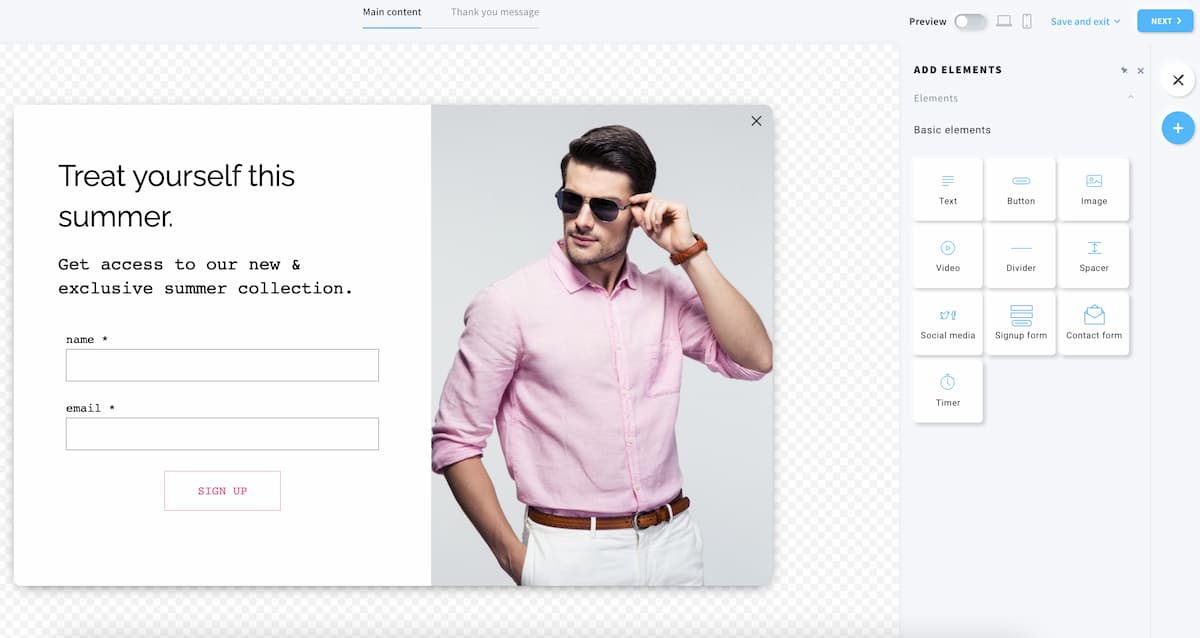
If you want to capture leads as they scroll down your pages or through popups, you can do that too.
Each signup form can be customized through the GetResponse dashboard, where you can set a form to appear if a visitor shows exit intent or interest in certain products!
Another good news is that the signup forms you create in GetResponse are mobile-optimized. That means they’ll look good both on desktop and mobile devices.
AWeber:
AWeber signup form creator has one aim: to get a visitor’s name and email address into your database.
The tool’s sign up templates give you enough options to add simple, user-friendly opt-in forms to your website:
However, you can also use the HTML editor to customize the forms if you need to. Like GetResponse, you can change up the form’s colors to match your branding and customize the form’s fields.
And if you want more from a client than their name and email address, all you need to do is add in extra fields.
Then you can tag these fields so new subscribers are segmented into certain lists in your database — ready to be targeted through email campaigns.
Verdict:
For simple, embedded signup forms – both platforms will do the work.
But if you’d like to use pop-up forms, exit pop-ups, and other more interactive forms then GetResponse is the right choice.
And if you want to connect your existing pop-up tool, both platforms will let you do that via an existing integration or Zapier.
12. Auto-tagging
GetResponse:
With GetResponse you can automatically tag and score your leads based on their behavior towards your communications.
So if a lead is interacting with certain content more than others, you can program GetResponse to tag or score them to enhance your email follow-ups automatically.
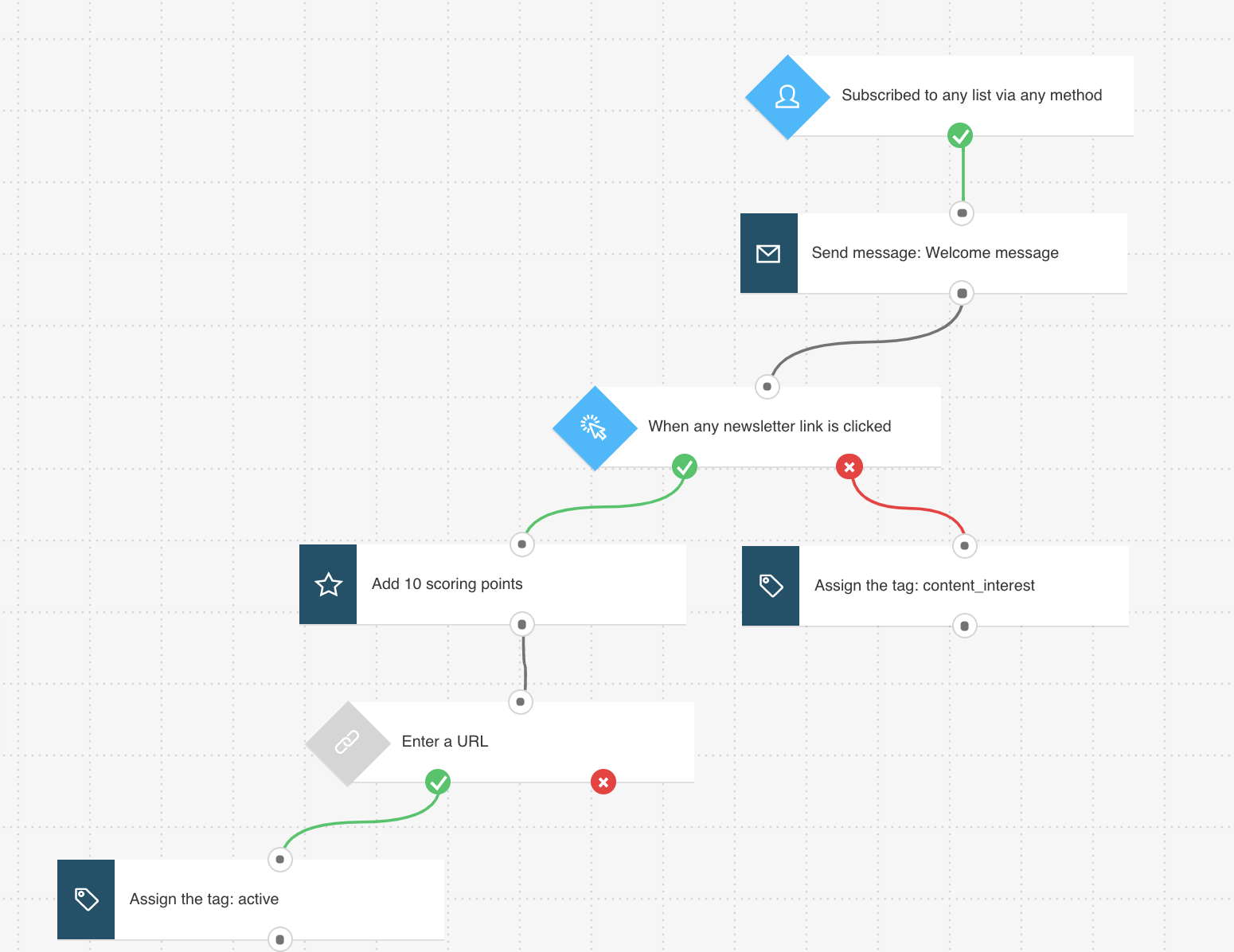
Or if they are regularly opening emails or clicking on links, GetResponse can tag them as an engaged subscriber so that you can tailor your email campaigns accordingly.
You can achieve all of this through GetResponse Marketing Automation workflow builder we’ve previously discussed.
AWeber:
AWeber’s tagging tool can automatically tag someone if they open a certain email or engage with specific links in your emails.
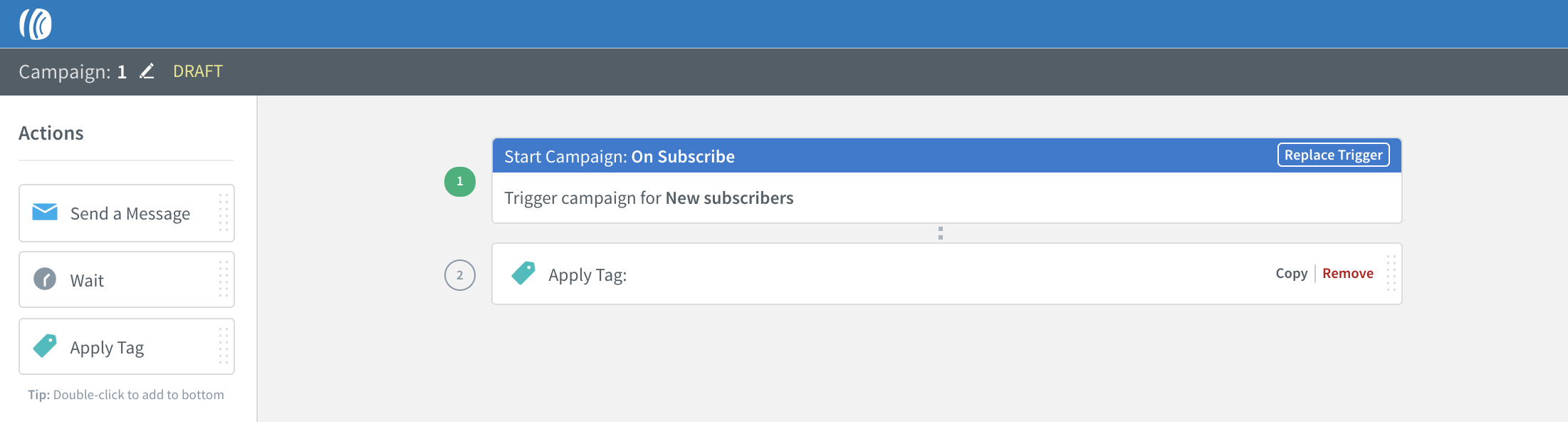
So if you send out a newsletter and a subscriber clicks on a link about a specific offer, you can tag them and follow up with more offers around a similar product.
This means you can use their auto-tagging feature for basic campaigns, but if you’d need a more robust process based on contact-behavior and interactions with your content, you’re better off with GetResponse.
Verdict:
Both platforms offer auto-tagging features and dynamic segments, however, GetResponse Visual Workflow builder gives you more advanced use-cases.
13. Web push notifications
GetResponse:
GetResponse Web Push Notifications let you run your marketing campaigns on yet another channel.
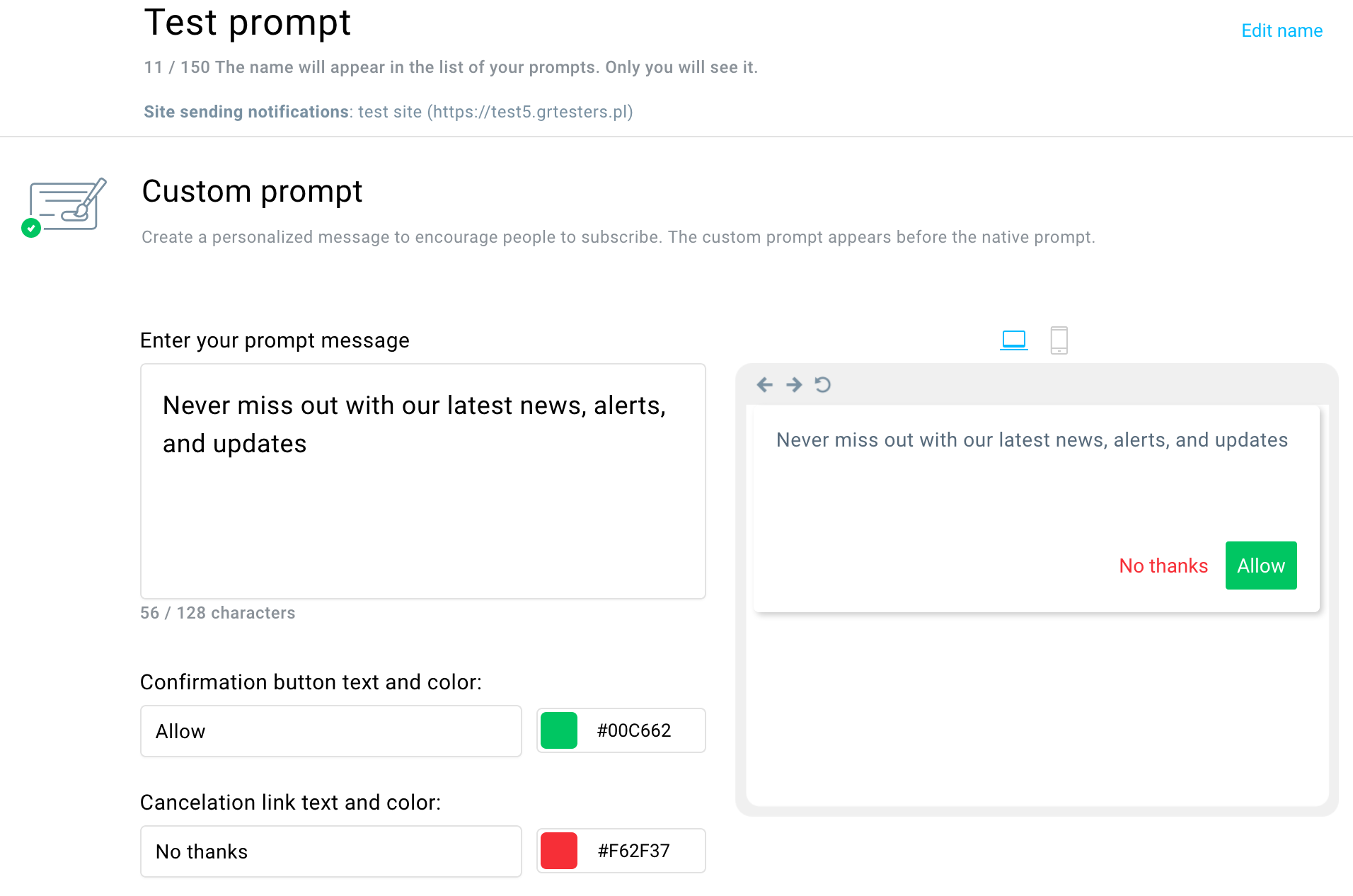
These are great for ecommerce businesses and publishers who want an alternative communication method that’ll work even if the user’s not actively checking their email inbox.
Their response rate is high and definitely something you want to ignore, especially that most of the marketers aren’t using them just yet.
AWeber:
AWeber also offers a web push notification tool that’s perfect for anyone who owns a site and wants to reach their audience through yet another channel.
You can use it to drive traffic onto your site, promote your new articles, or announce new sales promotions.
Verdict:
If you’d like to use web push notifications to keep your audience engaged and updated then both platforms are a good choice.
The key difference between the two is that GetResponse web push notifications can also be initiated through Marketing Automation workflows while AWeber only offers instant send.
14. Website Building
GetResponse:
If you want to build an online presence there’s no better way to do it than by having a business website.
With GetResponse Website Builder not only you can set up an entire website in minutes, but it also comes integrated with all of the platform’s marketing tools out of the box.
So whether you’re planning on building an email list through signup forms, serving customers with live chats, or running email marketing campaigns to your leads you can do it all in one platform.
Coming back to the website builder itself, here are the key features you’re getting inside the tool:
- Ready-made and customizable website templates
- AI website creator that’ll build a custom website for you based on your answers
- Unlimited number of stock images thanks to the direct integration with Unsplash
- Free website hosting
- Ability to buy your own domain
- Tons of sections, sections, and elements you can just drag and drop anywhere
- Easy integration with all the analytical tools like Google Analytics
- No need to create a separate mobile version as the websites are fully responsive
Here’s a quick video overview of what you’ll find in the GetResponse Website Creator.
AWeber:
AWeber doesn’t offer a full website creator aside from their landing page builder.
Verdict:
If you want to build a website that’ll be fully integrated with all your other marketing tools and won’t cost you a fortune you’ll want to go with GetResponse.
15. Chats
GetResponse:
Want to serve your customers faster and more easily? Then you’ll want to pay close attention to Live Chats from GetResponse.
This simple yet highly effective tool gives you the ability to communicate with your audience whenever they want through a channel that they like.
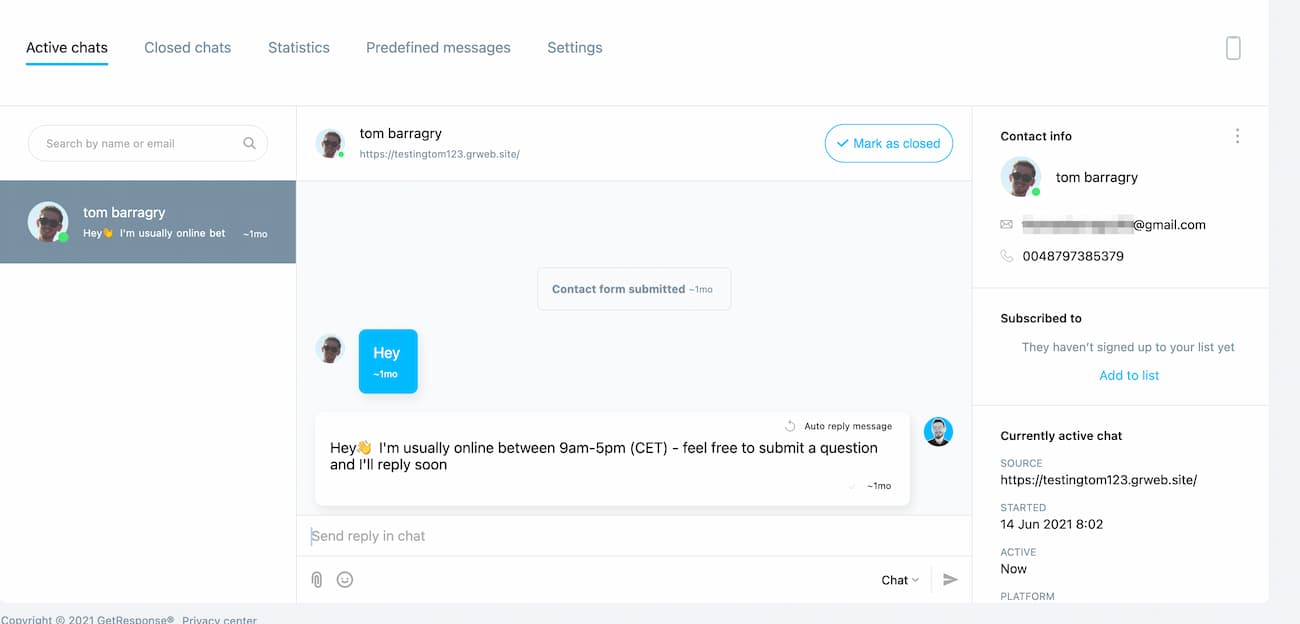
With GetResponse Chats you can:
- Install the chat on websites created both inside or outside of GetResponse
- Share the chat link via email, social media, and anywhere else
- Manage incoming chats both on desktop and mobile (via app)
- Customize your chats looks
- Customize your welcome message, auto-reply message, and availability hours
- Collect email addresses and follow up with users via email
- Attach files and share them with your customers
- Prepare quick replies to save time answering common questions
AWeber:
AWeber doesn’t offer a live chat solution.
Verdict:
If you’re an ecommerce or any other business that wants to offer a quicker and more direct way to connect with the audience then GetResponse should be your pick.
16. Pricing
GetResponse:
GetResponse has four different pricing tiers (starting at Free) plus an enterprise plan, MAX, making it easier to find a solution that fits your needs.
The Marketing automation plan is the most popular. But you can choose the one that’s best for you based on how many people are on your list and how many features you need:

You can also save a big chunk of money if you decide to buy a one or two-year plan.
A one-year plan will get you 18% off, while a two-year plan will cut 30% off of your bill. There’s also a special discount for non-profit organizations.
The best part? GetResponse offers a free account which is perfect if you’re just starting out.
AWeber:
AWeber has two different pricing plans.
They offer a “Free plan” that gives you limited access (like having a single list) for your first 500 subscribers free.
Their lowest pricing tier starts at $19/month for up to only 500 subscribers. As your number of subscribers grows, the prices increase in increments:
Verdict:
AWeber’s pricing is based purely on the size of your email list. So in their Pro plan, you have access to all their features.
GetResponse’s pricing is based on the size of your email list, but is also divided by the variety of features you want to have access to.
However, if you’re interested in sending emails and even more, such as building an engaged contact base through the use of landing pages, list building funnels, or Facebook Ads – the GetResponse Email Marketing plan is more affordable and provides more value.
The GetResponse Marketing Automation and Ecommerce Marketing plans come packed with many more features and tools, like unlimited sales funnels, paid webinars, and on-demand webinars, yet those plans are still only slightly more expensive than AWeber while providing a ton more value.
Since GetResponse eliminates the need to have many additional tools for your webinars, paid ads, social ads, web push notifications, live chats, or conversion funnels – it offers a better deal than AWeber.
GetResponse vs AWeber: full feature comparison
| Feature | GetResponse | AWeber |
|---|---|---|
| Email Marketing | Yes | Yes |
| Segmentation | Yes | Yes |
| Email Creator | Yes (More advanced) | Yes |
| Built-in Image Editor | Yes | Yes |
| Marketing Automation | Yes (More advanced) | Yes |
| Transactional Emails | Yes (via quick integrations and API) | No |
| Signup Forms | Yes (More advanced) | Yes |
| Landing Pages | Yes (More advanced) | Yes |
| Website Builder | Yes | No |
| Chats | Yes | No |
| SMS | Yes (Also in Marketing Automation) | No |
| Conversion Funnels | Yes | No |
| Facebook Ads | Yes | No |
| Google Ads | Yes | No |
| Social Ads Creator | Yes | No |
| Webinars | Yes | No |
| Web Push Notifications | Yes (Also in Marketing Automation) | Yes |
| Live Chat Support | Yes (In 8 languages) | Yes |
| 24/7 Support Access | Yes | Yes |
| Phone Support | No | Yes |
AWeber vs GetResponse: Conclusion
Like any tool comparison, picking the right one comes down to what you need for your business.
But before making an investment, compare each tool’s functions and select the email marketing provider that best fits your needs.
That’s why we’ve put this comparison together — to make it easy for you to make an informed decision and pick the right email marketing software for your specific needs.
So take your time making the right choice.
And if you’ve already made up your mind – and GetResponse looks best for you, sign up for a free account using the button below 🙂
Author’s note:
This comparison is accurate on July 1st, 2022. We do our best to keep it as accurate as possible, and we check it on a regular basis, however, if you want to acquaint yourself with the offer of our competitors, you should check it at their official website or contact their representatives.